Add members to a challenge
You have multiple ways to add members to your challenge
If your challenge participants already have access to Orchidea and your challenge is public, you do not need to add them as members to your challenge. You can simply ask the participants to log in to Orchidea and find the channel under the Challenge heading in the left navigation.
If your challenge is private or the participants do not have access to Orchidea, you must add them as members by clicking the Add new members icon in the challenge navigation.
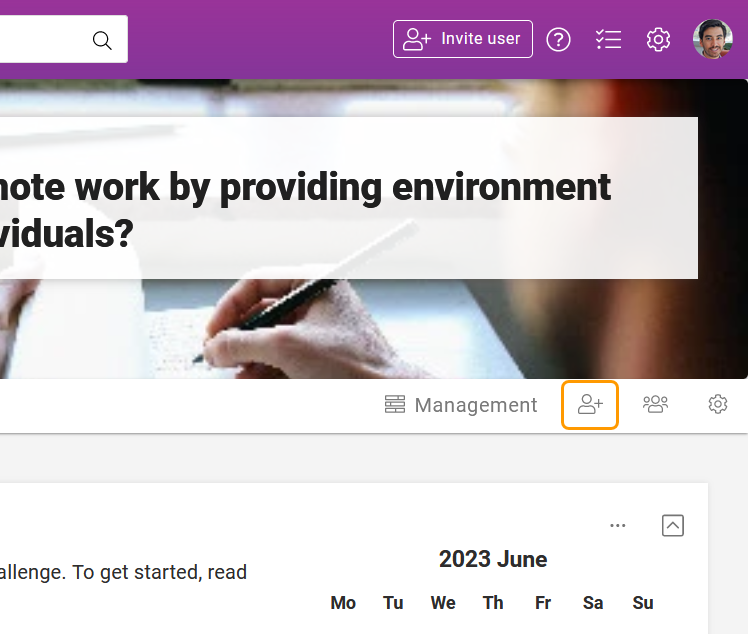
In the appearing window, you have three optional ways to add members
- You can fill in the names or email addresses of the members in the Search and add users field. If you have multiple email addresses in their own rows for example in a text of an Excel file, you can copy and paste them all at once to the Search and add users field. When you have filled in all names and email addresses, click Submit in the right bottom corner of the modal window.
- You can invite guests to the challenge by clicking the Create invite link button. Guests need to register and provide a password and they will get access only to this challenge in your Orchidea. Once you have created the invite link, you can copy it and distribute it to your target audience by e.g. email, Slack, Microsoft Teams, or by publishing it on a web page.
- If you disable the invite link, those guests that registered using it still have access to the channel.
- You can create a link that anyone can use to access the challenge by clicking the Create link button. Participants accessing the challenge with the link are by default anonymous visitors and they do not need to sign-in. Once you have created the invite link, you can copy it and distribute it to your target audience by e.g. email, Slack, Microsoft Teams, or by publishing it on a web page.
- If you disable the invite link, all visitors using it to access your challenge will lose their access immediately.
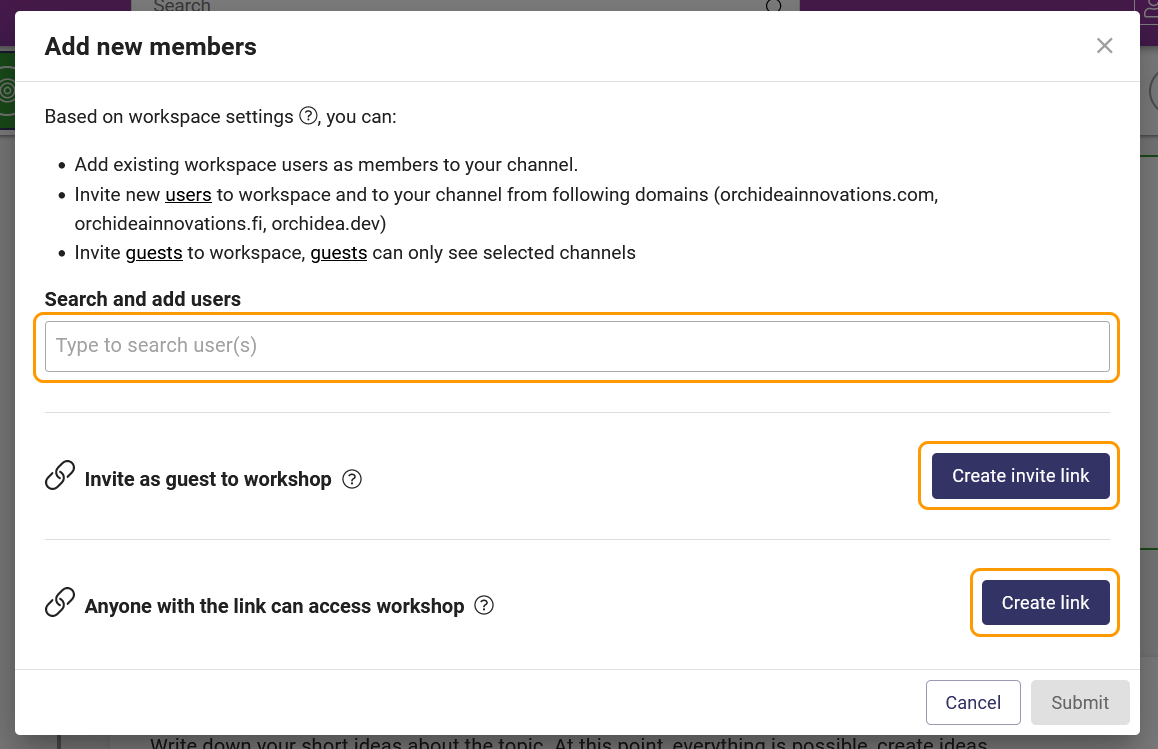
- If you disable the invite link, all visitors using it to access your challenge will lose their access immediately.
![Orchidea logo white with orange dot.png]](https://knowledge.orchidea.dev/hs-fs/hubfs/Orchidea%20logo%20white%20with%20orange%20dot.png?width=161&height=51&name=Orchidea%20logo%20white%20with%20orange%20dot.png)