Create, edit, and delete form fields
If do not find an appropriate field in the standard fields of Orchidea, you can always create your own.
Create a new form field
To create a new form field:
- Click Edit form in an existing submission form or management form
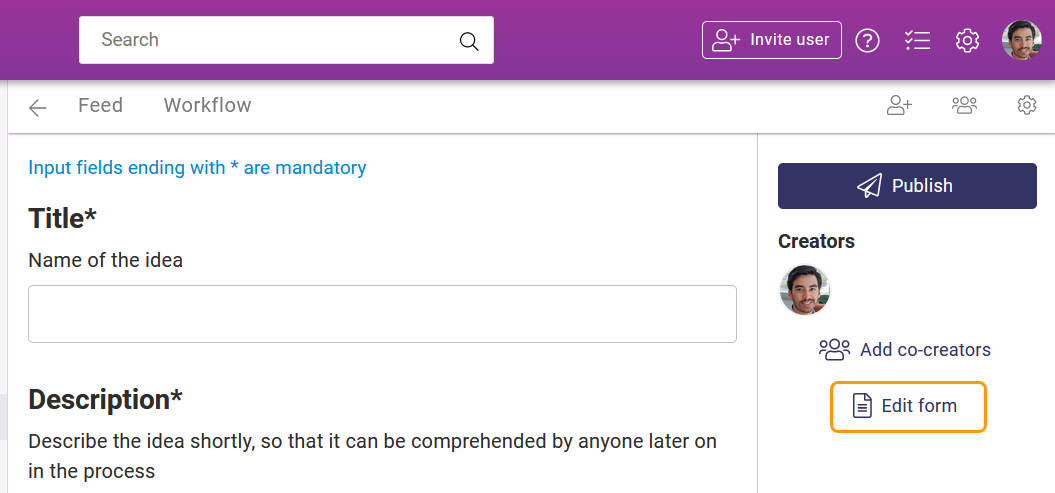
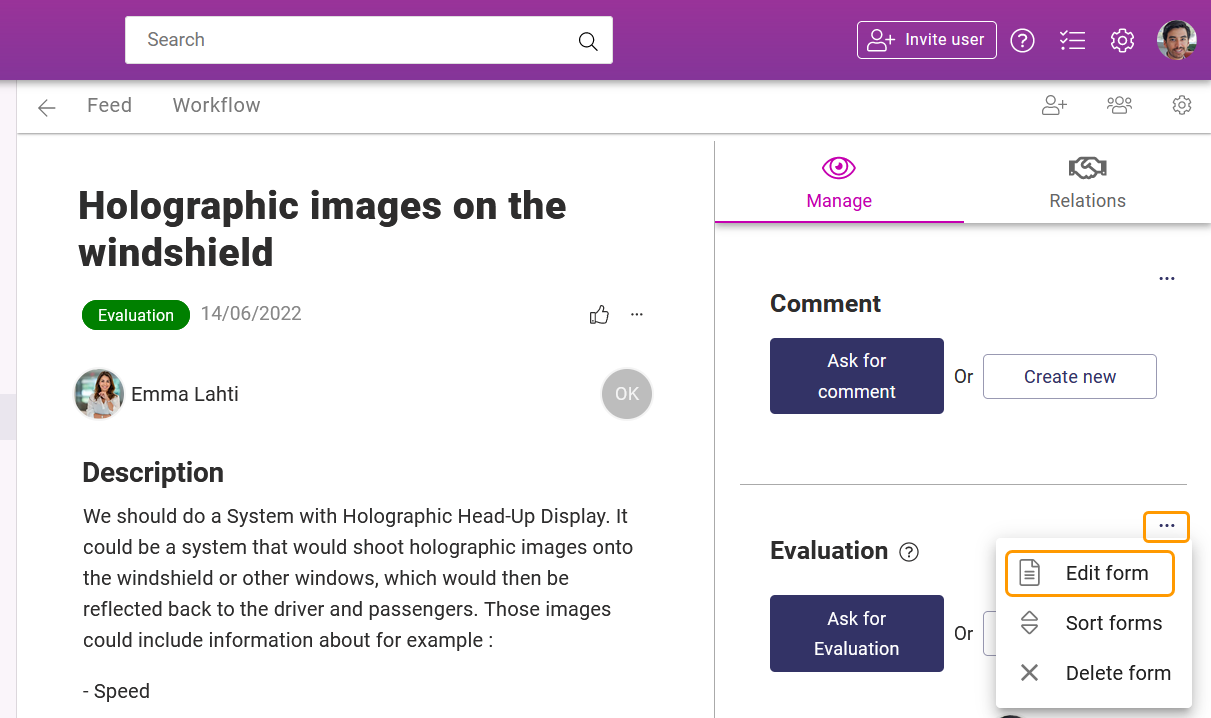
- Scroll to the end of the Add fields to form -list.
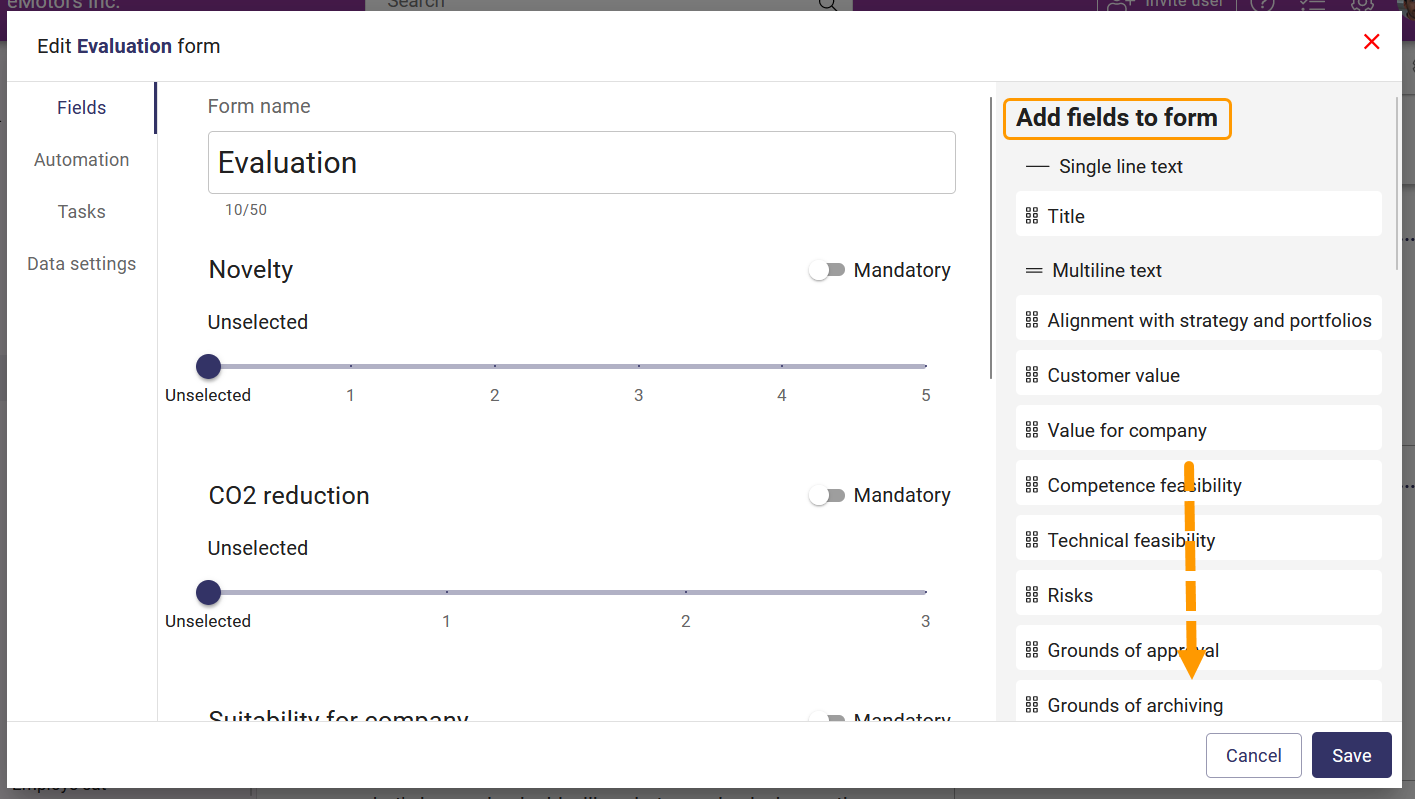
- Click + Add new field at the bottom of the field list
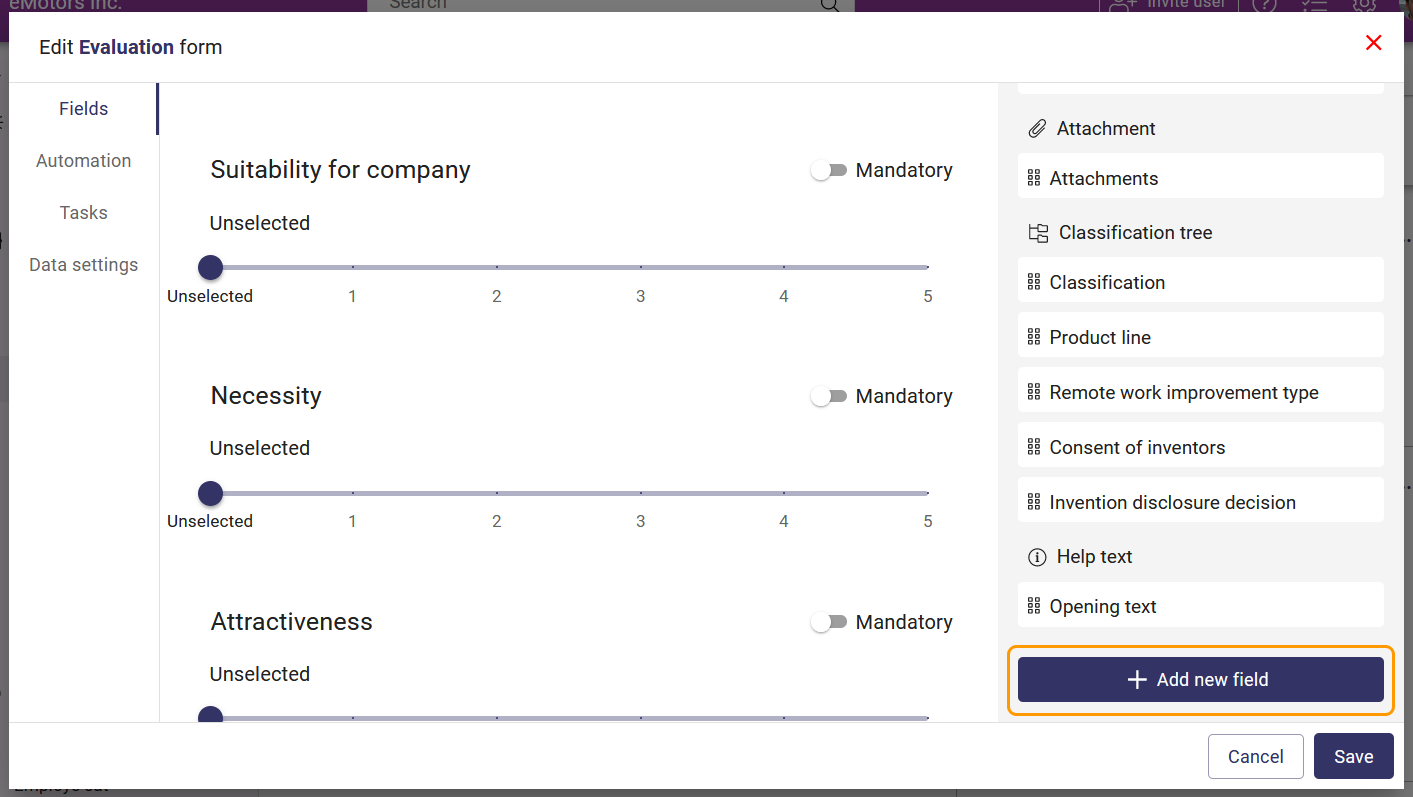
- Select the Type for the new field and add a descriptive Name. Add also a descriptive Helper text. Descriptive names and helper texts are very important if you use AI in Orchidea. Field names and helper texts affect significantly the quality of AI inputs.
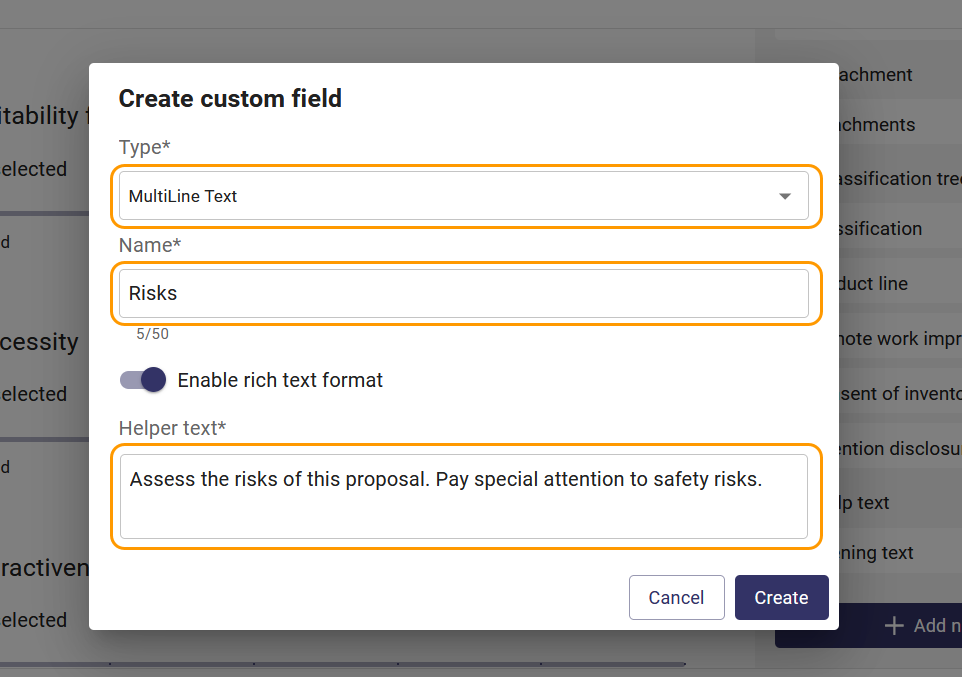
- When you are ready, click Create.
Edit an existing form field
You can edit existing form fields that have been created by you or other users. You can not edit the standard fields created by Orchidea.
⚠️Editing an existing form field will not affect those forms that we created using the field before the editing. If you want to update existing forms with the edited field, you need to remove the field from the form and add it again.
To edit an existing user-created form field
- Click Edit form in an existing submission form or management form
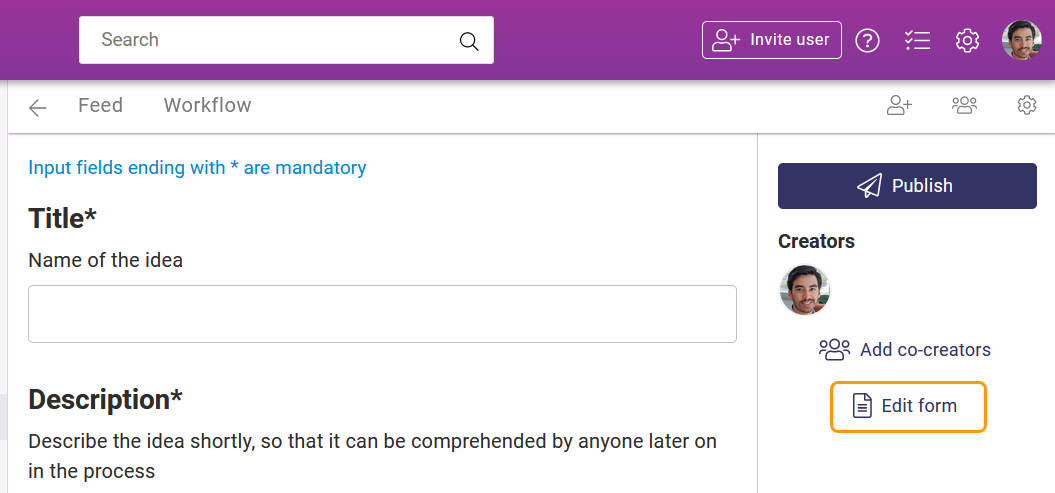
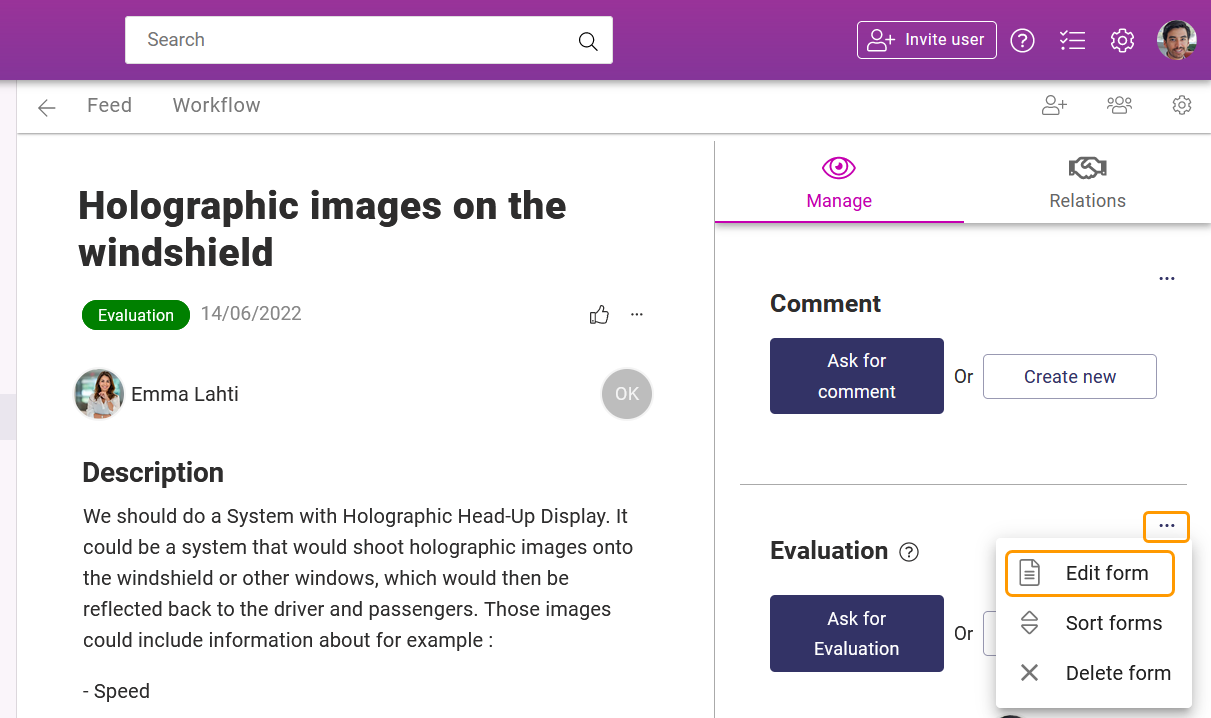
- Find the field that you want to edit in the field list. You recognize user-created fields from pen and trash can icons that appear at the right end of the field tile when you hover over it.
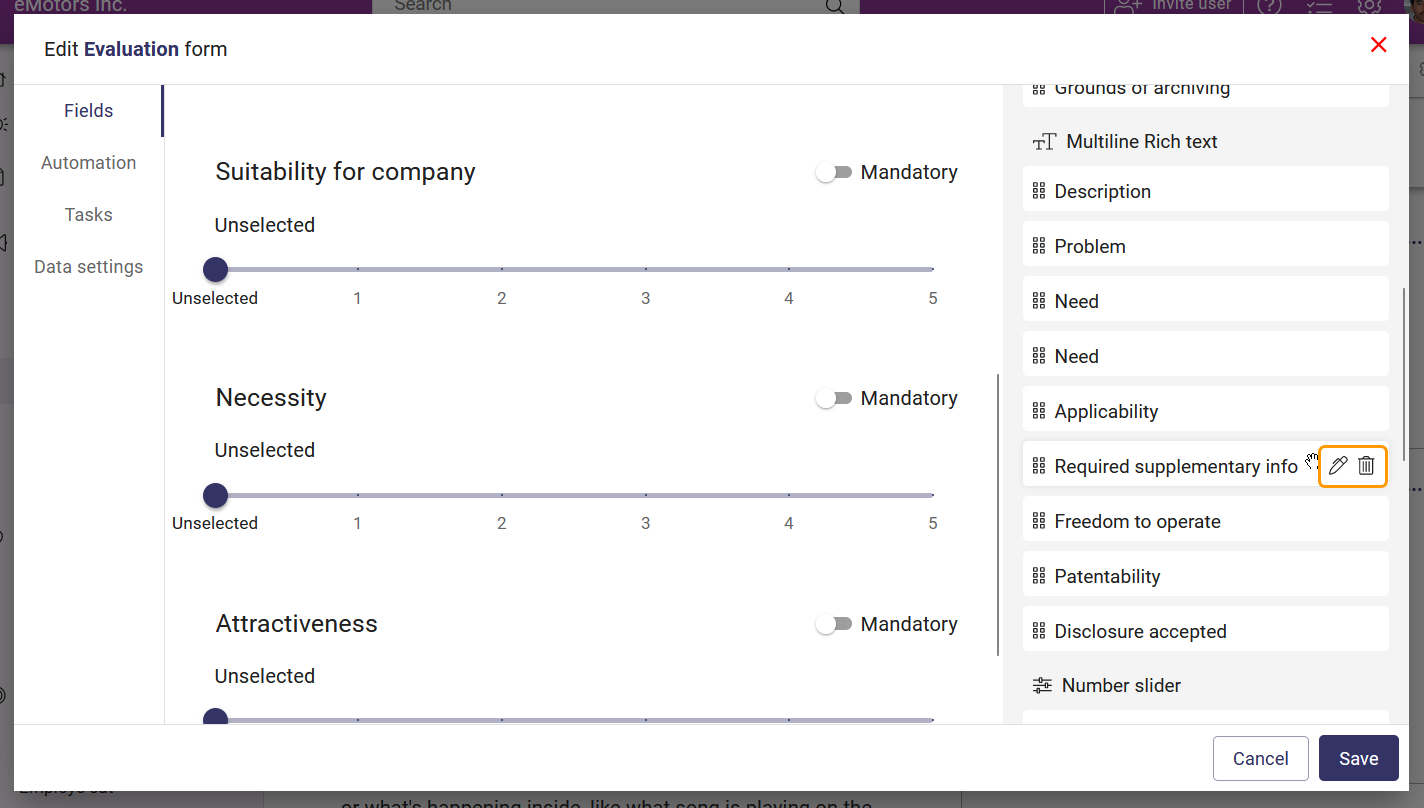
- Click on the pen icon to edit the field.
- Once you are ready editing, click Save.
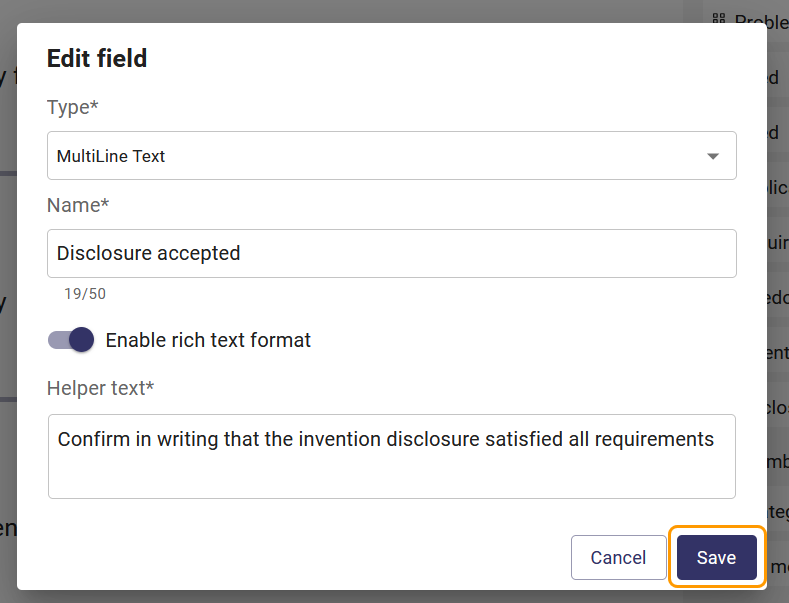
Delete an existing form field
You can delete existing form fields that have been created by you or other users. You can not delete the standard fields created by Orchidea.
⚠️Deleting an existing form field will not remove the fields from the forms that we created using the field before deletion. If you want to remove the deleted field from existing forms, you need to do it manually.
To delete an existing user-created form field
- Click Edit form in an existing submission form or management form
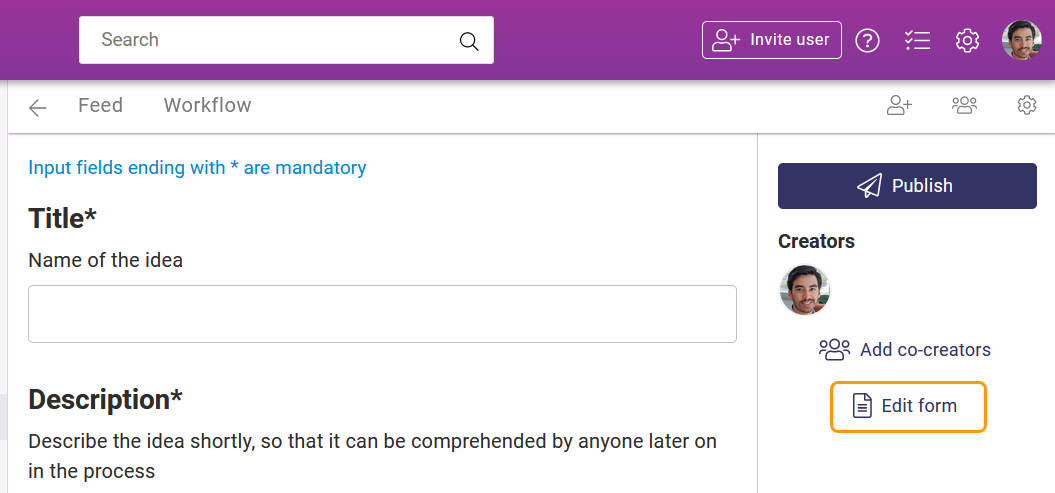
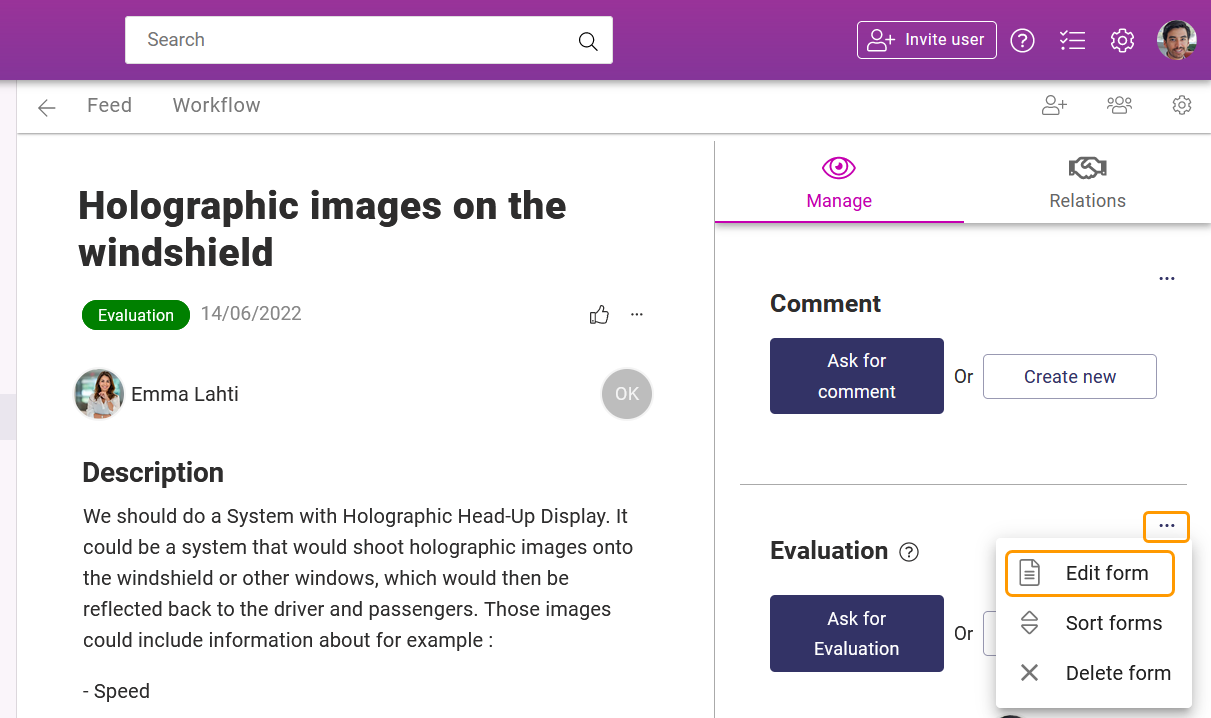
- Find the field that you want to delete in the field list. You recognize user-created fields from pen and trash can icons that appear at the right end of the field tile when you hover over it.
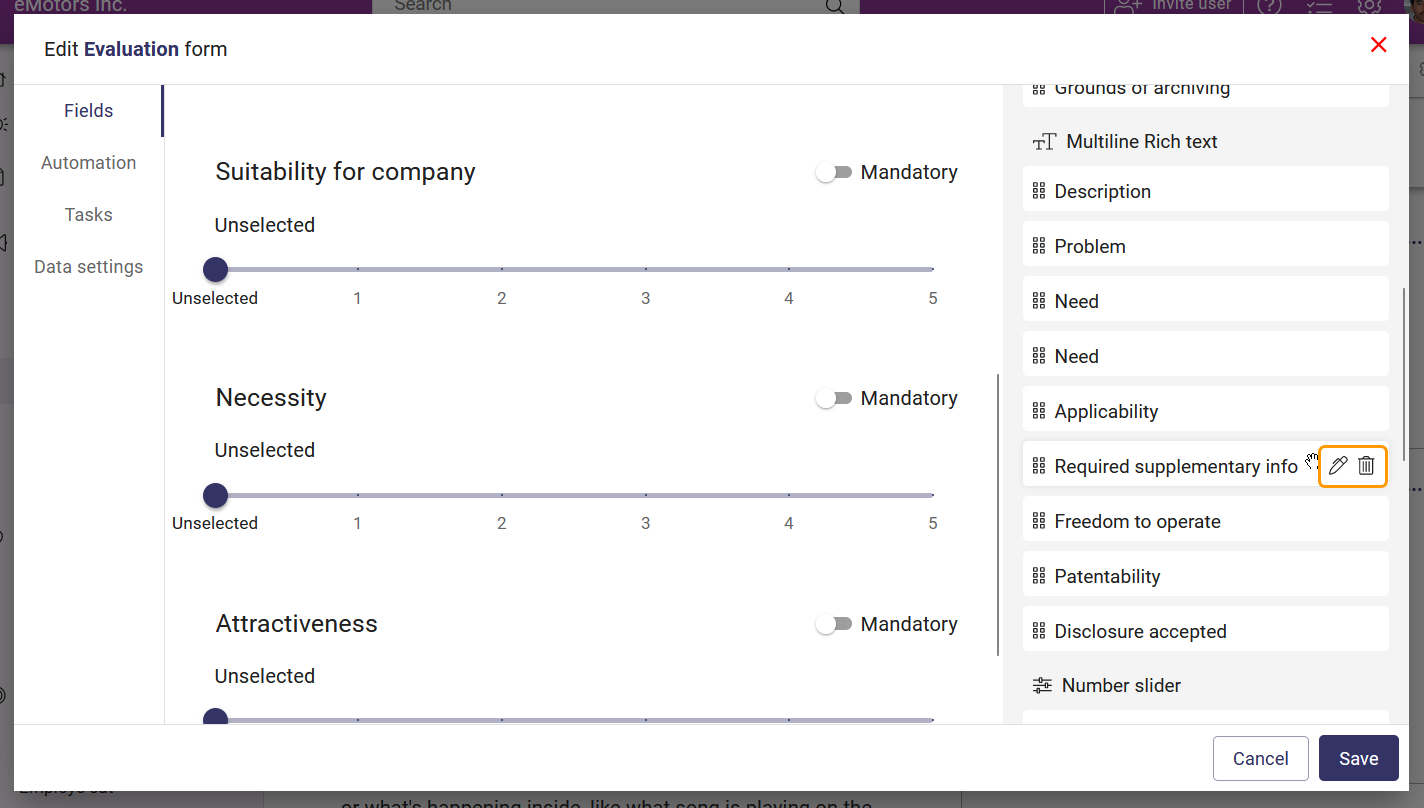
- Click on the trash can icon to delete the field.
- Click Delete in the appearing modal window to confirm the deletion.
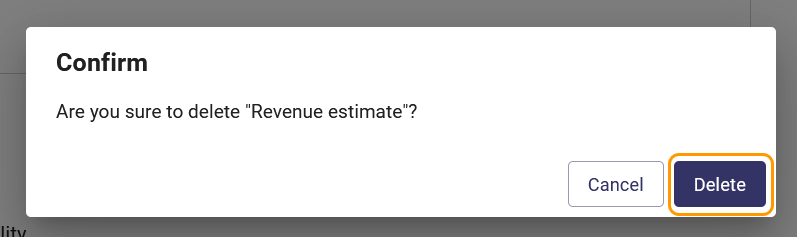
![Orchidea logo white with orange dot.png]](https://knowledge.orchidea.dev/hs-fs/hubfs/Orchidea%20logo%20white%20with%20orange%20dot.png?width=161&height=51&name=Orchidea%20logo%20white%20with%20orange%20dot.png)