Customize channel order in the main navigation
Channels are by default in alphabetical order in the main navigation. However, you can customize the order manually if needed.
📌This feature is available on Orchidea Professional and Enterprise plans
You can modify the channel order in the main navigation in the following manner
- Hoover your mouse over the channels in the left navigation to reveal the sprocket icon
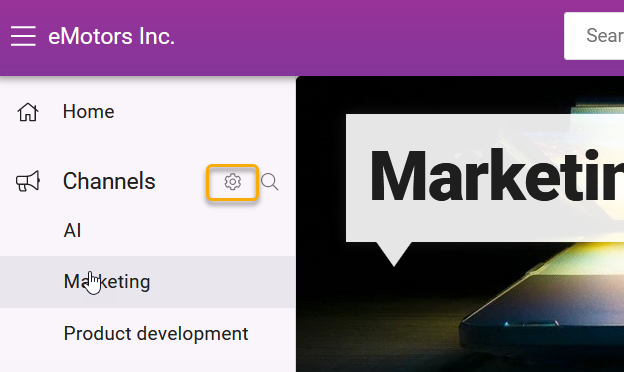
- Click on the sprocket icon
- Click on the switch on the left side of Use custom order on the appearing modal.
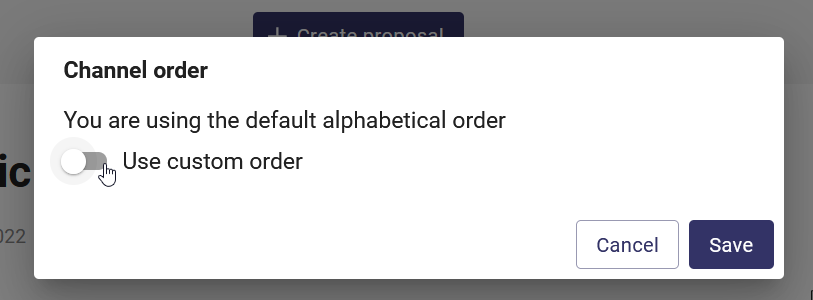
- You can then drag and drop the channels to change their order. Click Save when you're done reordering.
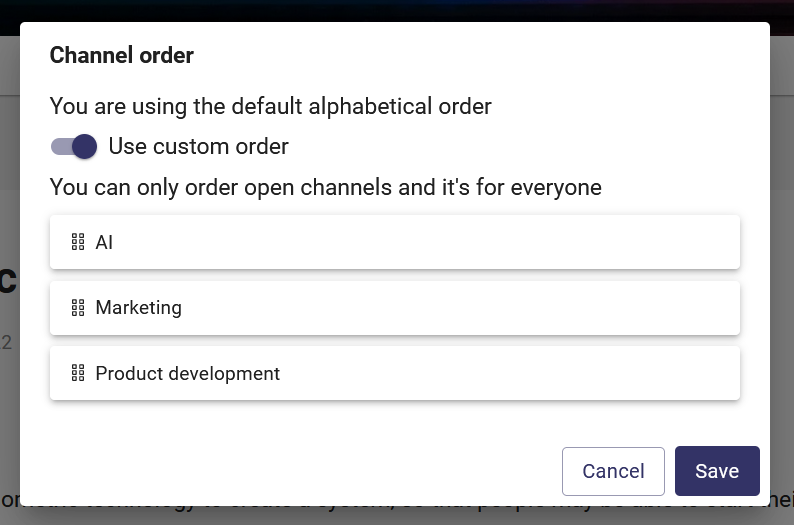
![Orchidea logo white with orange dot.png]](https://knowledge.orchidea.dev/hs-fs/hubfs/Orchidea%20logo%20white%20with%20orange%20dot.png?width=161&height=51&name=Orchidea%20logo%20white%20with%20orange%20dot.png)