Automatic classification based on user profile
You can add automatically user-specific classifications to proposals. This is accomplished by adding and filling in a classification in the user profile. This feature is handy e.g. for collecting information like user department or country.
📌This feature is available on Orchidea Enterprise plan
You add classifications to new proposals from the user profile as follows
- Modify the settings of the classification that you want to add to the user profile. If you want to create a new classification, follow these instructions.
- Navigate to editing the classification Setting - admin > Classification
- Click Edit on the classification that you want to add to the profile
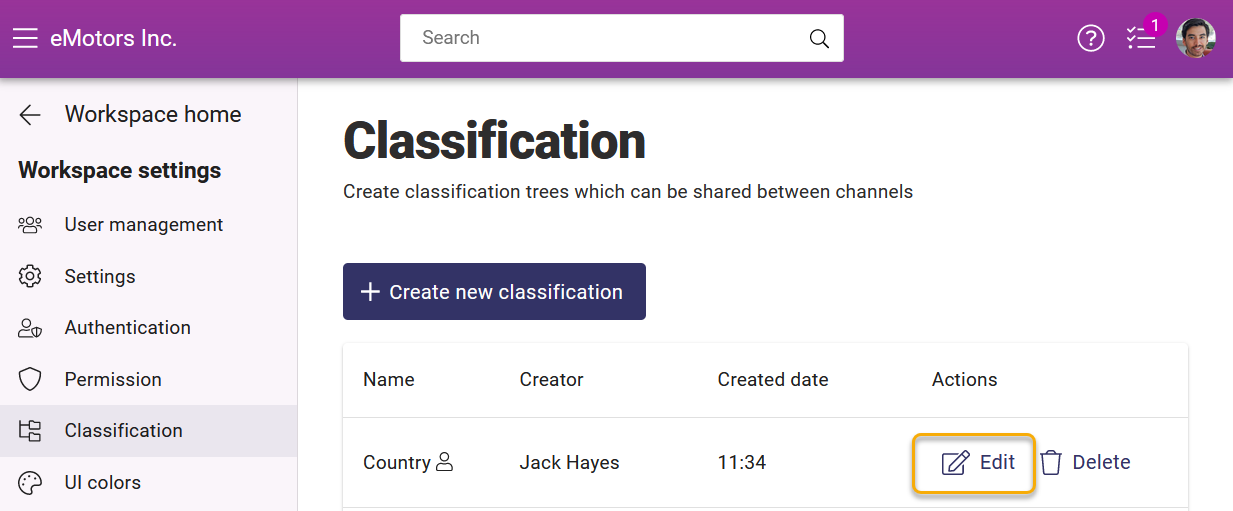
- Click on the classification name to reveal the classification-specific settings
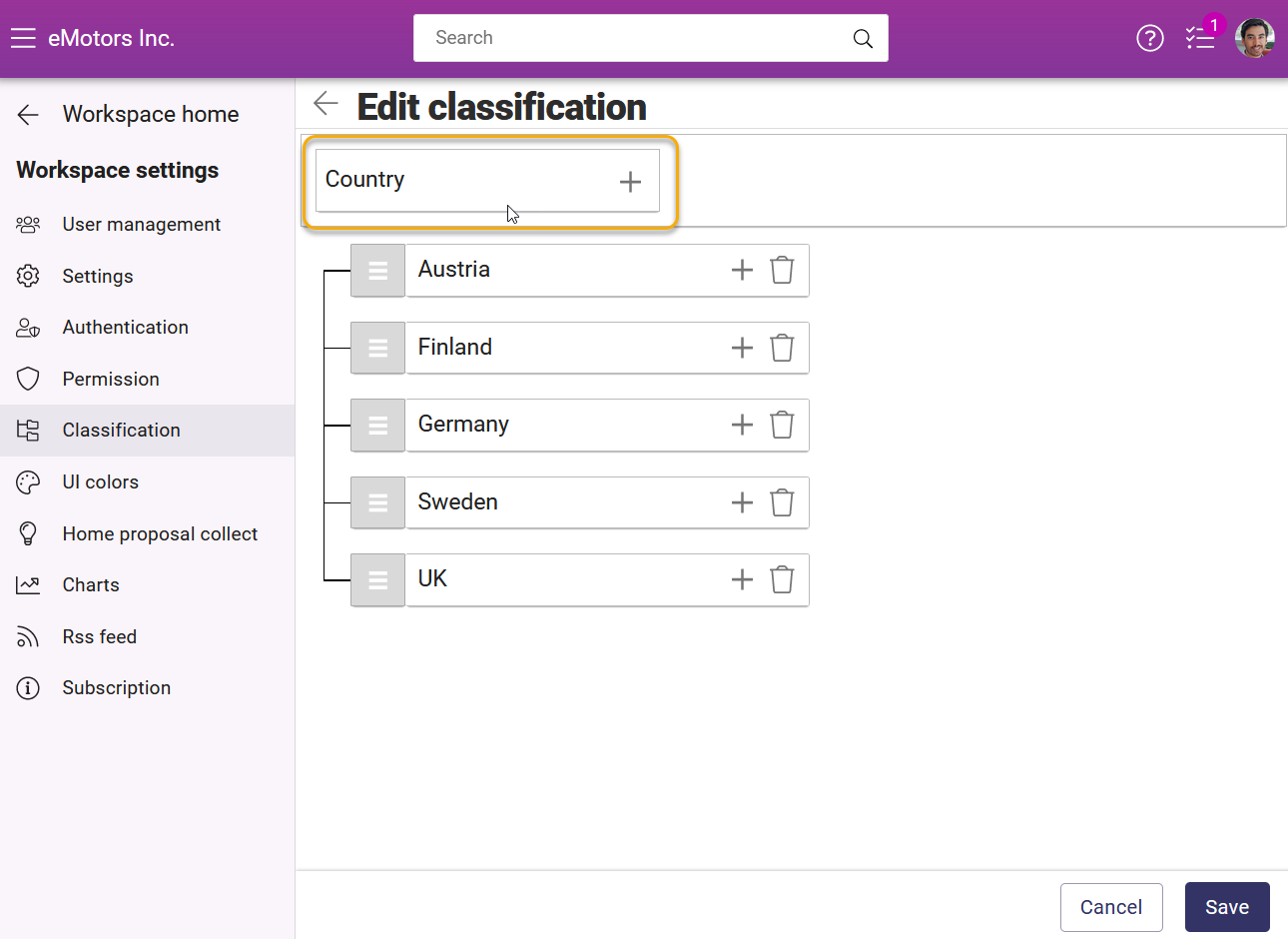
- Turn on the switch Show in user profile for automatic classification and click Save in the bottom left corner.
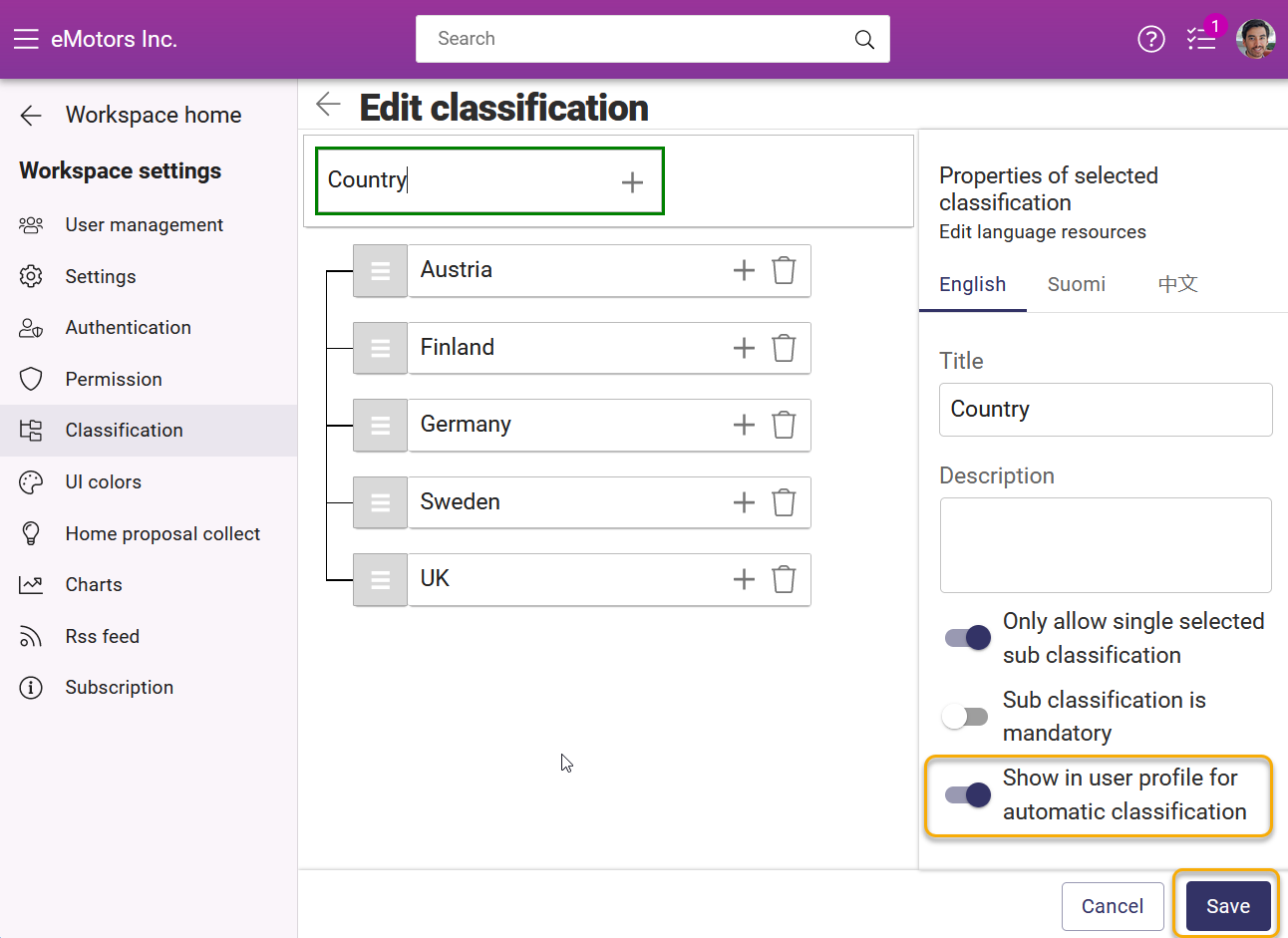
- In order to add the classification information to each user profile, you can ask users to fill the classification to their profile themselves or administrators can fill it in the user management
- Users can fill in the classification by navigating to the user profile and clicking Profile
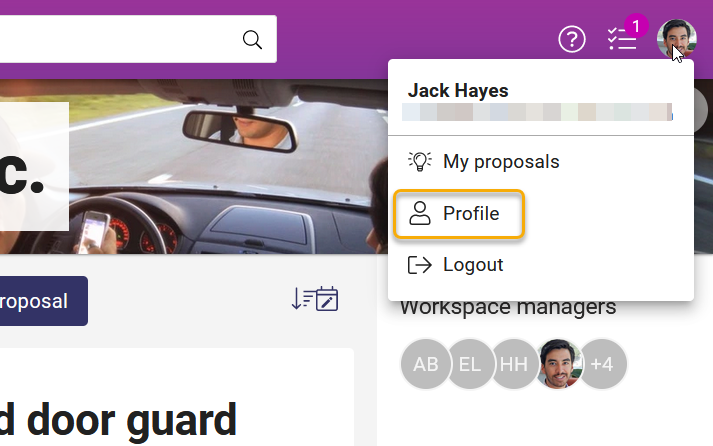
- Then they navigate to the bottom of the Profile tab and select the right classification under User data
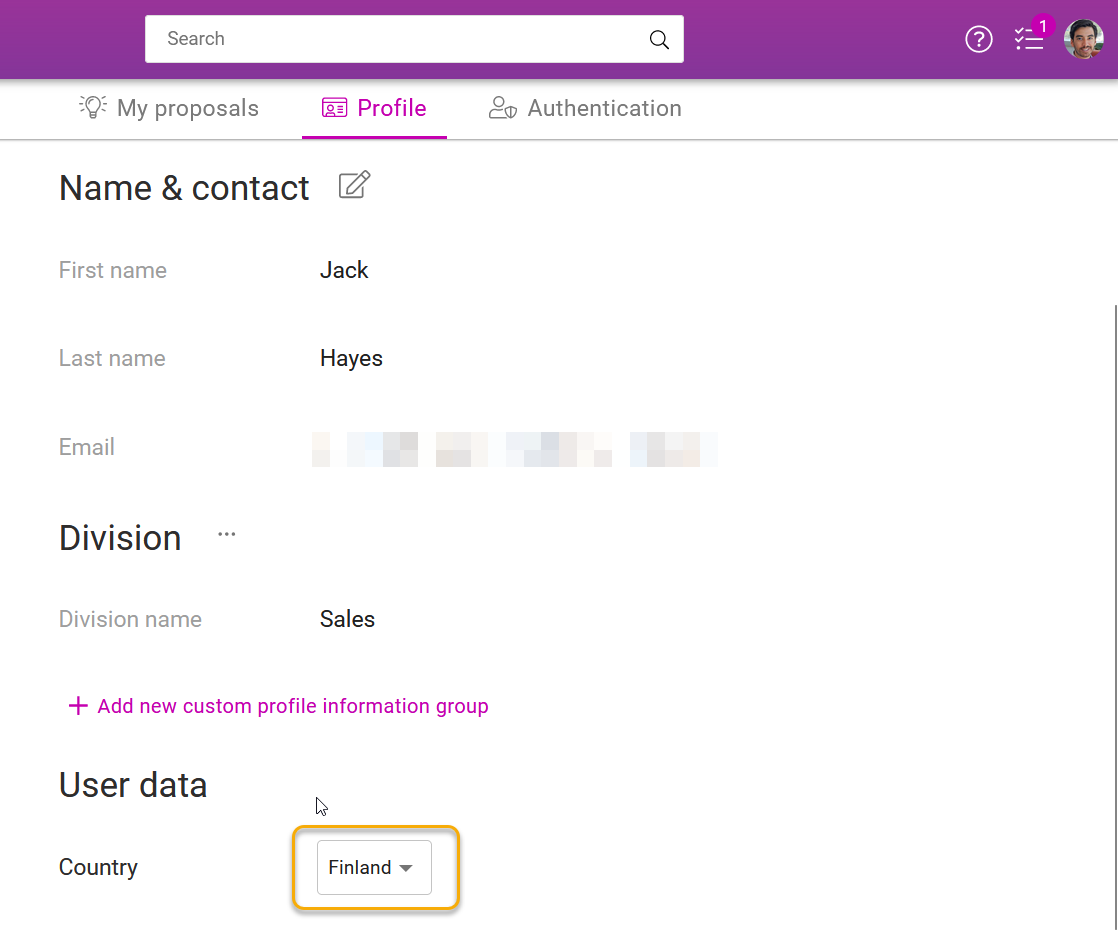
- Users can fill in the classification by navigating to the user profile and clicking Profile
- Administrators can fill in the classification for users by navigating to Setting - admin > User management
- And click the email address or name of a user
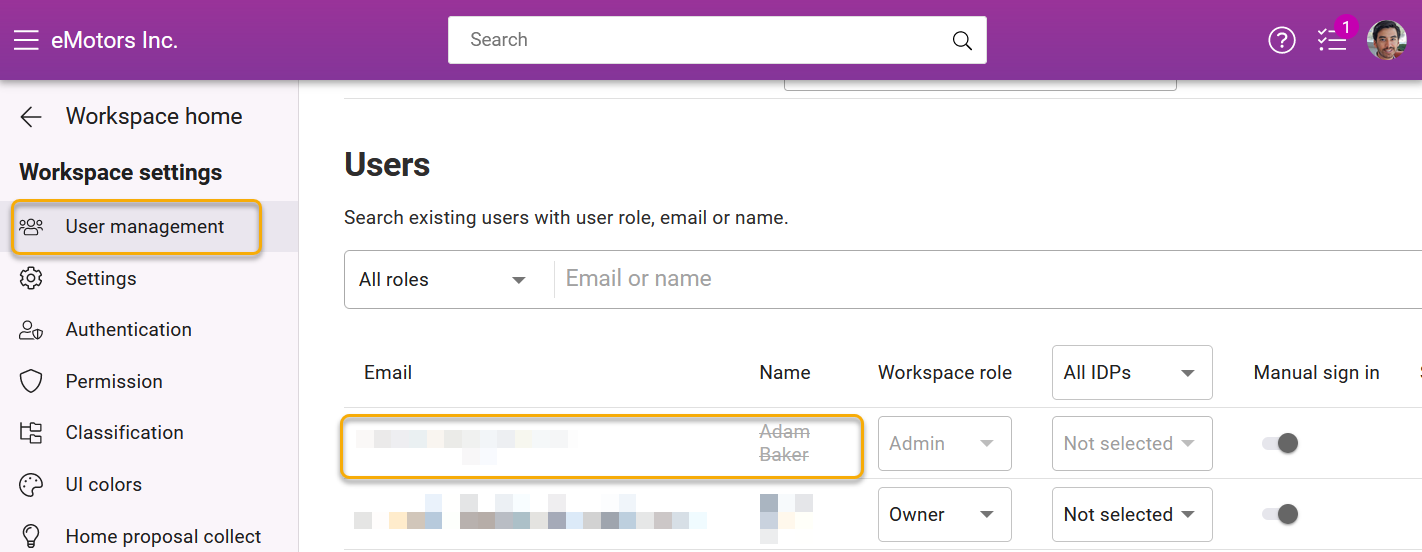
- Scroll to the bottom of the appearing modal and select the correct classification for the user under User data. Click Close when ready.
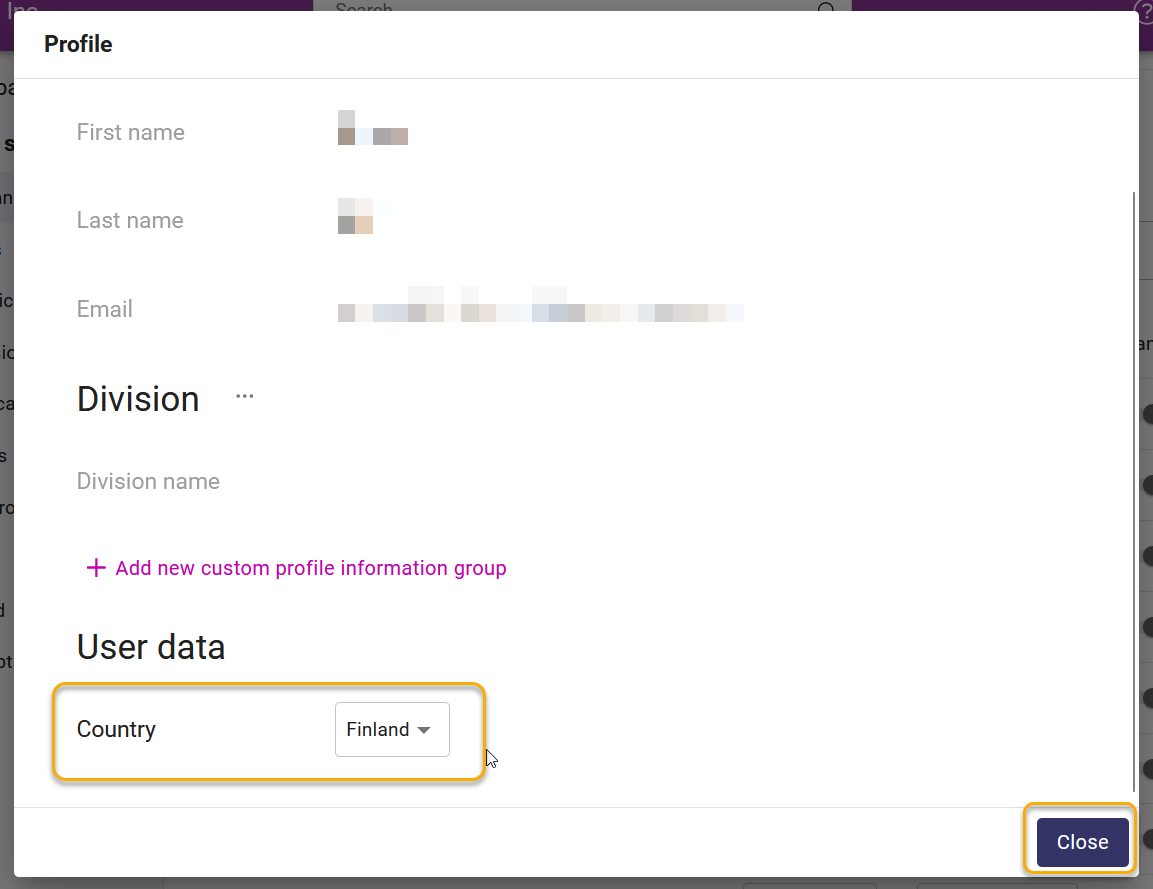
- And click the email address or name of a user
- If you have a lot of users, you can always contact Orchidea support at support@orchidea.dev to discuss automatic ways to add classification information to the user profiles.
![Orchidea logo white with orange dot.png]](https://knowledge.orchidea.dev/hs-fs/hubfs/Orchidea%20logo%20white%20with%20orange%20dot.png?width=161&height=51&name=Orchidea%20logo%20white%20with%20orange%20dot.png)