Adding workflow status descriptions
In this article we go through how to create a description for workflow status. You can add optional status descriptions to workflow statuses. Use status descriptions for describing to participants what happens in the said status.
⚠️ Only users who have channel manager or owner roles or are workspace admins or owners can create a status description in workflow.
You can add a description to workflow status in two different ways. You can add it to an already existing channel or you can add it when you're creating a new channel. Click here to find out how you create a workflow status description when creating a new channel.
Adding status descriptions to an already existing channel
- Go to the channel you want to customize.
- Go to the Workflow section of the channel.
- Press the
 icon on the right corner of the status.
icon on the right corner of the status. - Click Edit on the menu.
- Write the explanation of the status under the caption Help (optional).
- Press Submit when your help tool text is ready to save the edit.
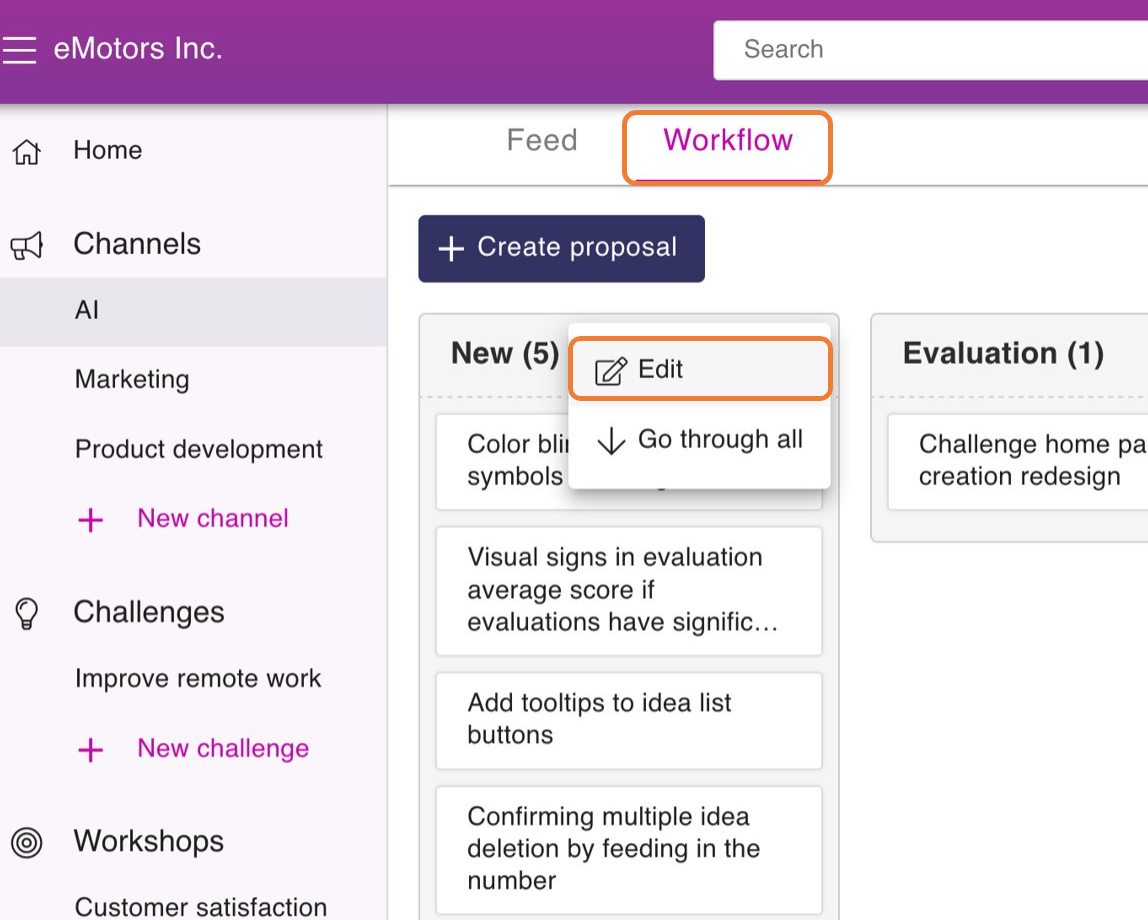
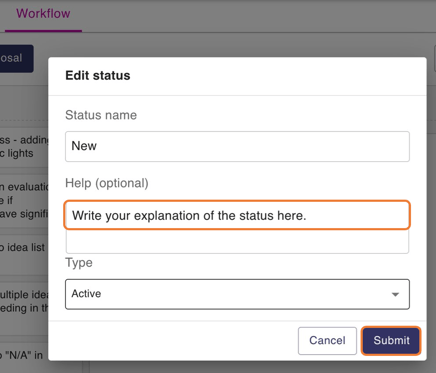
You can see your status description text by bringing your cursor on the top of the info button next to the Status name.
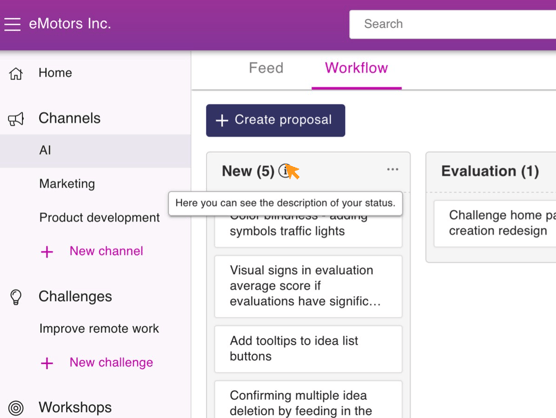
You can also see the status description on the top left corner of an idea, under the idea name when it's on the feed.
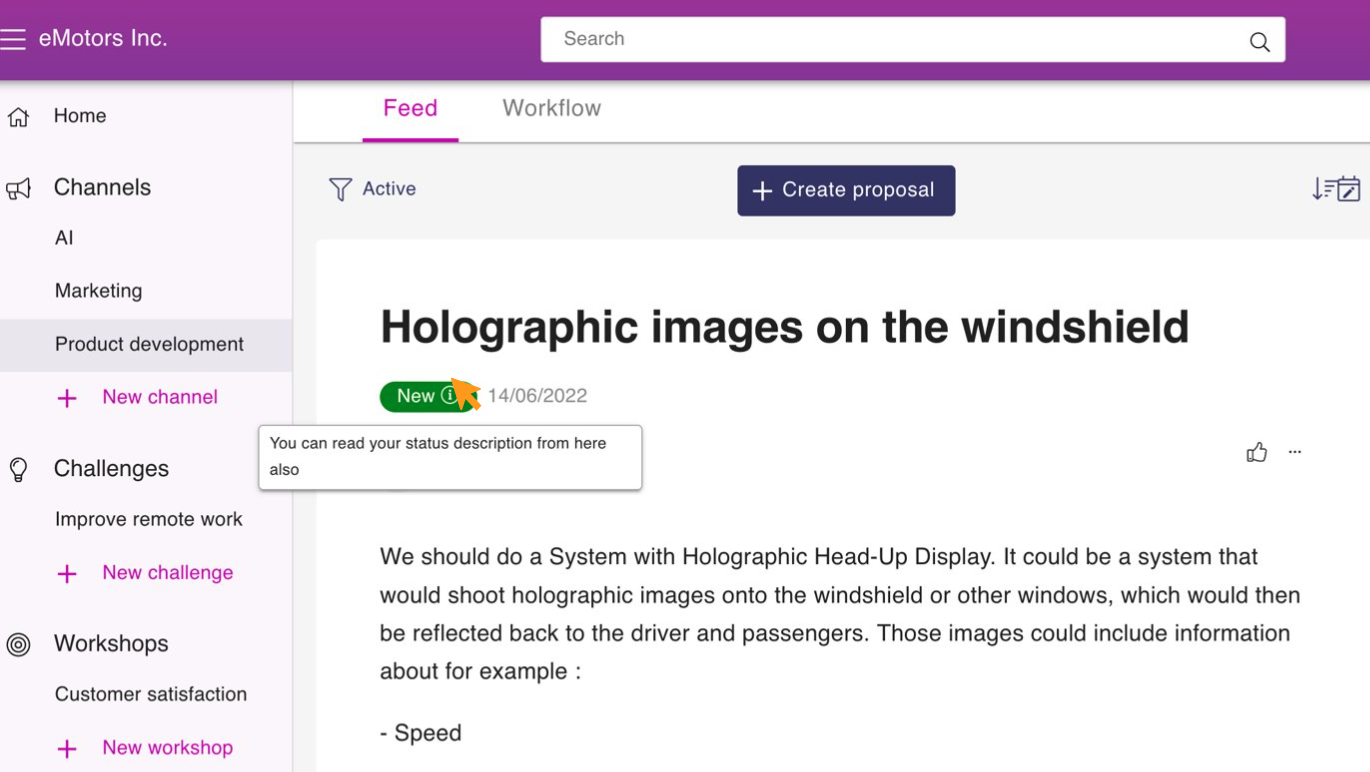
![Orchidea logo white with orange dot.png]](https://knowledge.orchidea.dev/hs-fs/hubfs/Orchidea%20logo%20white%20with%20orange%20dot.png?width=161&height=51&name=Orchidea%20logo%20white%20with%20orange%20dot.png)