Users can sign in to Orchidea with two methods: email and password or with single sign-on.
⚠️You must be a workspace admin or owner to change these settings.
Orchidea users have two ways to sign in to the workspace
- email and password
- single Sign-On (SSO) allows users to sign in only once and then use several different applications or services without the need to sign in to each one individually. Users can switch between different applications quickly and easily without having to remember different usernames and passwords.
📌This feature is available on Orchidea Professional and Enterprise plans
⚠️It is recommended to allow both sign-in methods for some workspace admins and owners. If single sign-on does not work due to a technical failure or other reason, they can still access Orchidea.
Sign-in with email and password
Sign-in with email and password is the default sign-in method for Orchidea and new users will use it unless single sign-on is enabled. For this reason, you cannot turn it off if single sign-on is not enabled.
You can disable email and password login for a user by clicking on the slider in the Manual sign in column of the user's row.
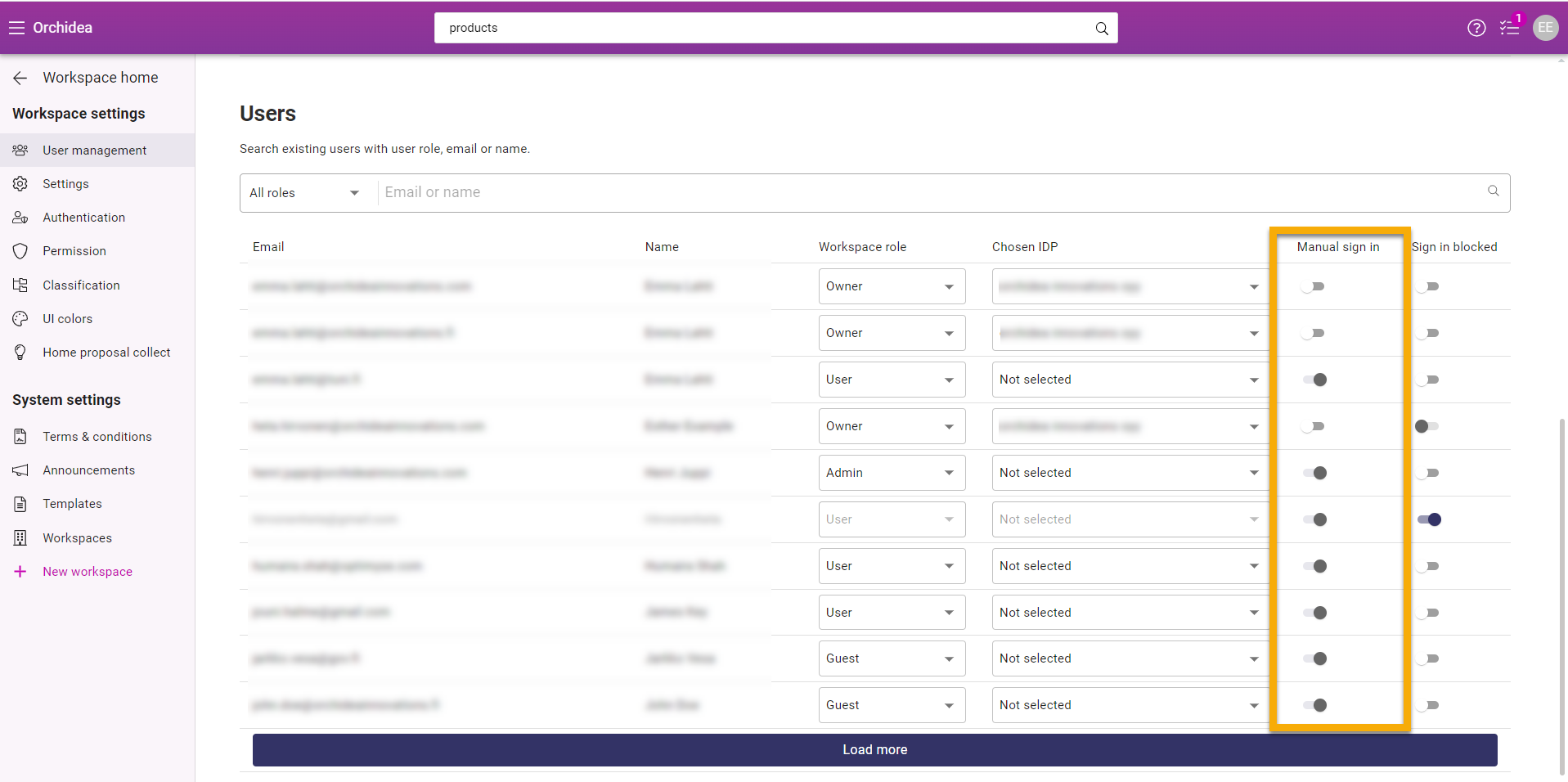
Single sign-on
💡Instructions on how to connect single sign-on can be found here
Single sign-on means automatic sign-in, which means that the user does not need to remember a service-specific ID and password.
To enable single sign-on for a user, select the desired single sign-on service in the Chosen IDP column in the user row. If you change the user to use single sign-on, the login with email and password (manual sign in) will be automatically disabled.
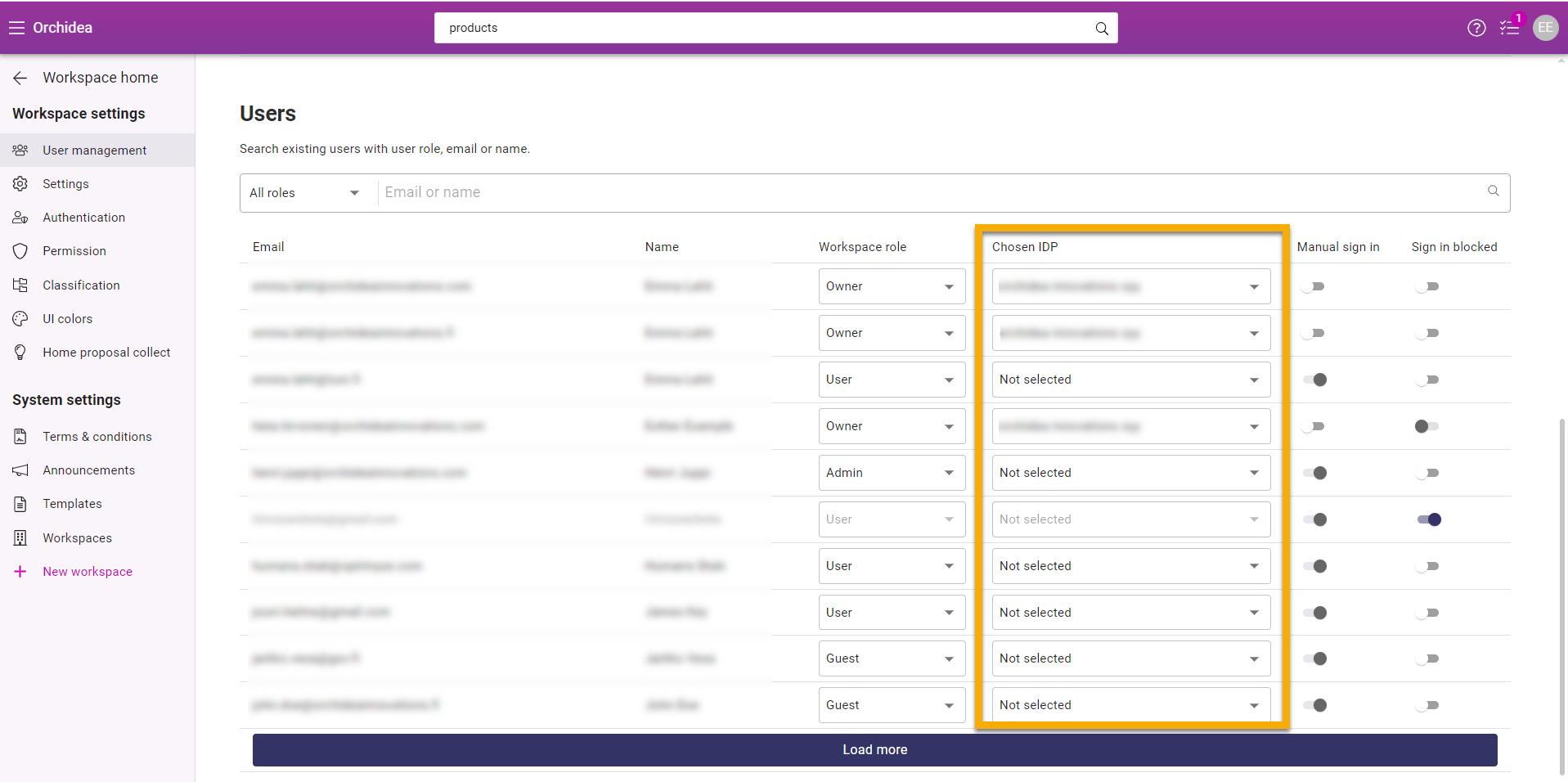
⚠️ Single sign-on has to be enabled separately for old users using email and password after IDP is configured, but for new users, single sign-on is automatically enabled.