RSS feed
With an Rss feed, you can keep all your stakeholders up to date with what's happening at Orchidea, for example on your intranet or website.
⚠️ Only workspace owners and admins have access to RSS feed settings.
📌This feature is available on Orchidea Professional and Enterprise plans
This is how you set up your RSS feed settings
- Navigate to Workspace settings by clicking the sprocket icon in the right top corner of Orchidea.
- Click Rss feedin left navigation
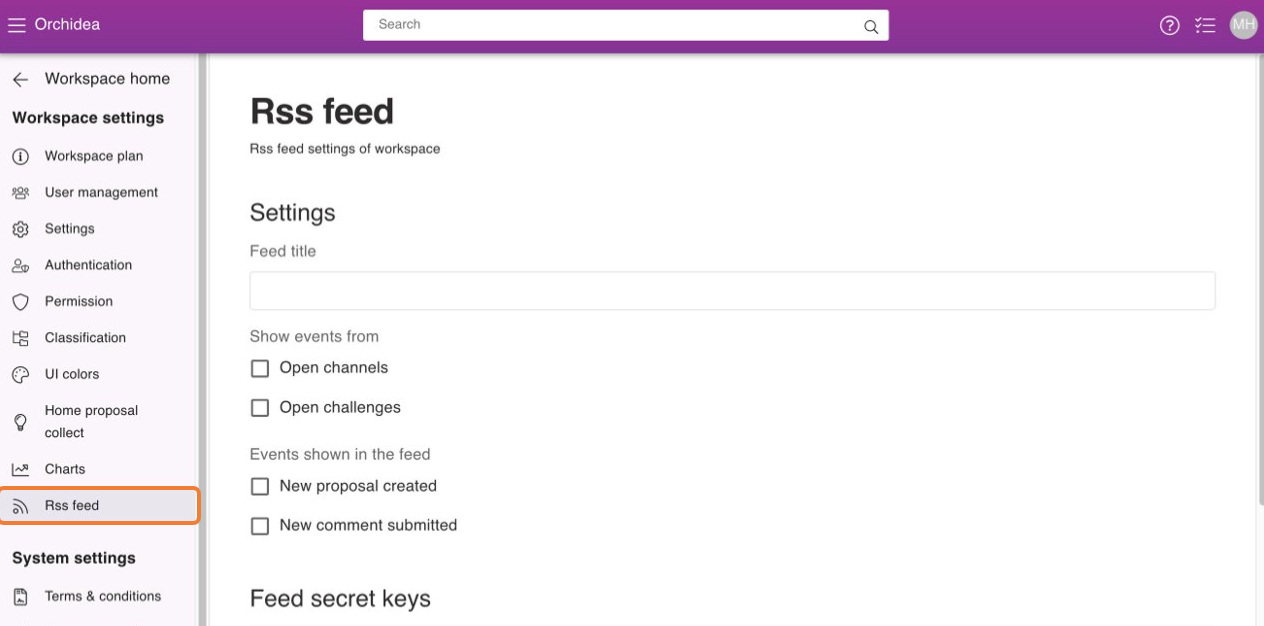
- Write a Feed title that is easy for the Rss feed installer to understand.
- Select the Feed settings you want. For example, do you want only new Proposals submitted in challenges to appear in the feed.
Sharing the Rss feed link
⚠️ The address of the feed is highly confidential, because everyone who knows it has visibility to part of the data in Orchidea, whether they have an account with Orchidea or not. For this reason, we recommend that the secret key that forms the beginning and the end of the feed address be provided in two parts and in two different communication channels to the person who adds the address to the Rss reader.
- Copy the Feed URL address by painting it. You can find the URL at the bottom of the page.

- Send the copied URL to the person responsible for the intranet or website using a secure communication method such as email.
- Next, under Feed secret keys, click Create new secret key. You can create multiple secret keys if you want to create an Rss feed for more than one location. The feed settings are the same for all feeds, but by creating a separate secret key for each item displaying an RSS feed, you can disable the feed at different points, temporarily or permanently, independently of each other.
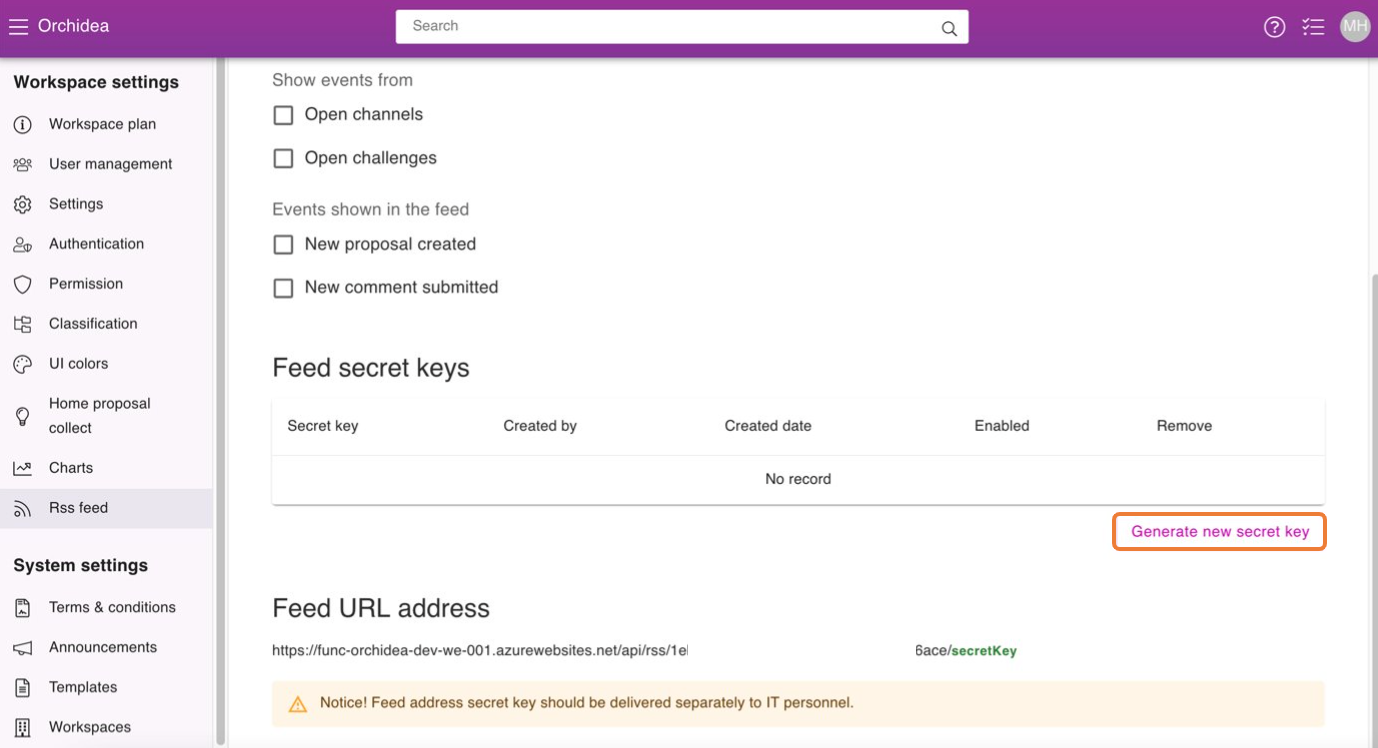
- Copy the Secret key to the clipboard by pressing
 next to the link. You can copy the whole address by pressing
next to the link. You can copy the whole address by pressing  if you want to check the content of the RSS feed yourself before sending it.
if you want to check the content of the RSS feed yourself before sending it.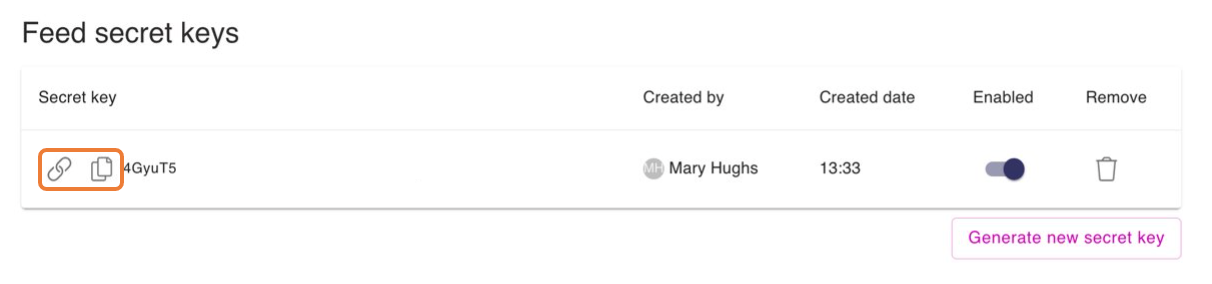
- Send the secret key to the person responsible for the intranet or websites in a different communication channel, such as Microsoft Team or Slack, than where you sent the initial part of the address.
- The Rss feed link is obtained by replacing the secretKey part at the end of the URL with your Secret key.

- If you wish, you can change whether the secret key is enabled or disabled. You can also remove the secret key. In these cases, the Rss feed will not work.
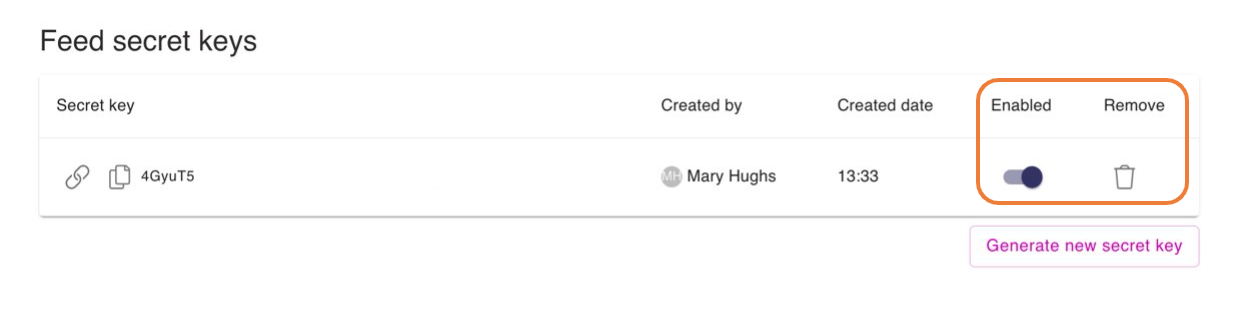
![Orchidea logo white with orange dot.png]](https://knowledge.orchidea.dev/hs-fs/hubfs/Orchidea%20logo%20white%20with%20orange%20dot.png?width=161&height=51&name=Orchidea%20logo%20white%20with%20orange%20dot.png)