Account security and passwords
Orchidea offers many ways to secure your account. From password security to information about logins from new devices, learn about your options for keeping your Orchidea account safe.
Password creation for new accounts
When users log in to Orchidea for the first time, there are forced to create a personal password. Passwords are not shown in the internet browser password input field. Orchidea will not send passwords to users via email. Instead, users are sent a magic link that will be used to authenticate the user into Orchidea.
Password quality
The minimum length of a password is 8 characters. The password is assessed by a password strength estimator that recognizes and weighs 30 000 common passwords, common names and surnames, popular English words, and other common patterns like dates, repeats, sequences, and keyboard patterns. Password strength is visualized for the users and users are not allowed to create weak passwords.
Reset Orchidea password
If a user has forgotten their personal password, they can reset their password with the “Forgot my password” -link on the login page. This will send a magic link for authentication which users can use to generate a new personal password.
Users can also start the password reset inside Orchidea by visiting the Authentication tab in their own Profile.
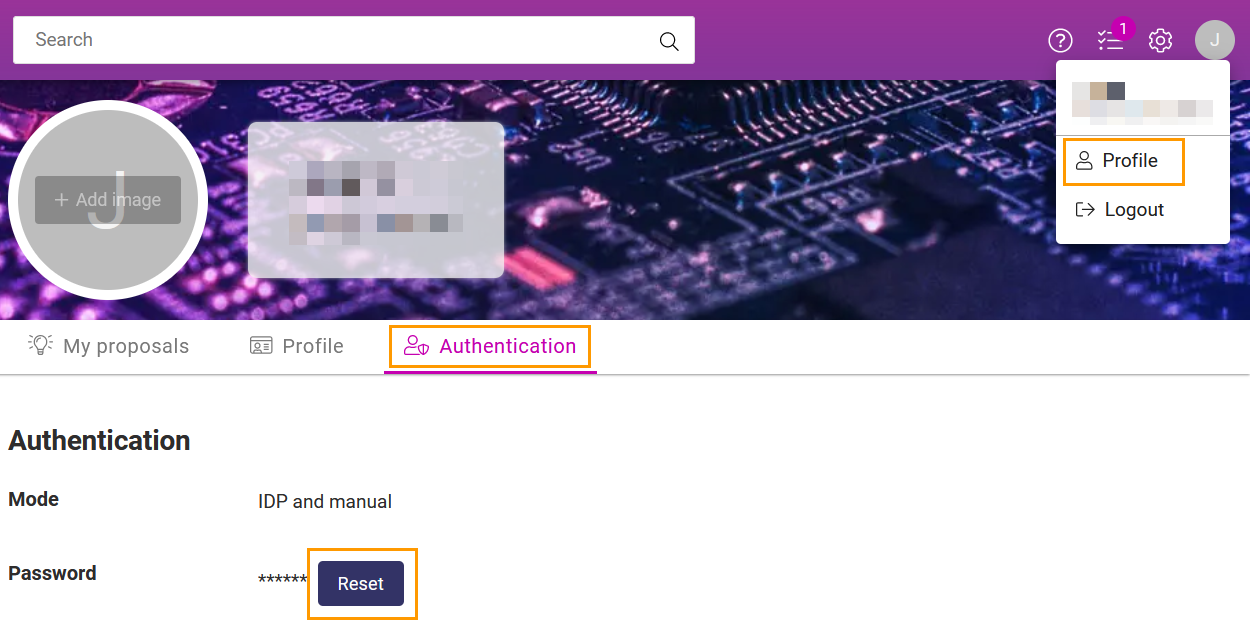
Failed password login attempts
After 5 consecutive failed login attempts, Orchidea will lock the password and send a password reset email to your user email.
Login from a new browser or devices
📌This feature is available on Orchidea Professional and Enterprise plans
When Orchidea doesn't recognize the browser or device you're logging in from, you will be notified with an automatic email.
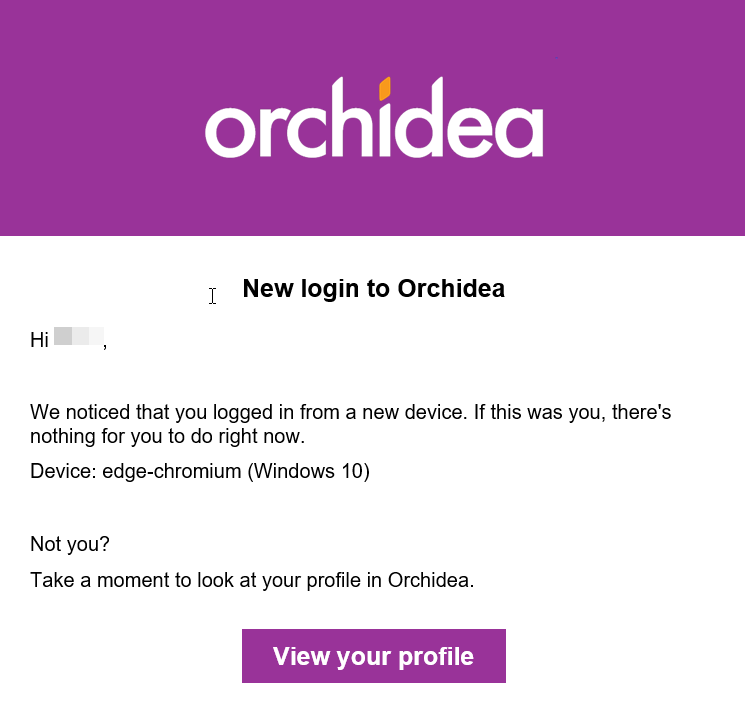
You'll get this notification email also when logging in after clearing your browser cookies.
Review devices with account access
📌This feature is available on Orchidea Professional and Enterprise plans
You can see computers, phones, and other devices where you are or were signed in to your Orchidea Account recently.
To review the list of devices:
- Select Profile in the user profile menu in the right top cornet of Orchidea
- Select tab Authentication
- You can review devices under Workspace logins
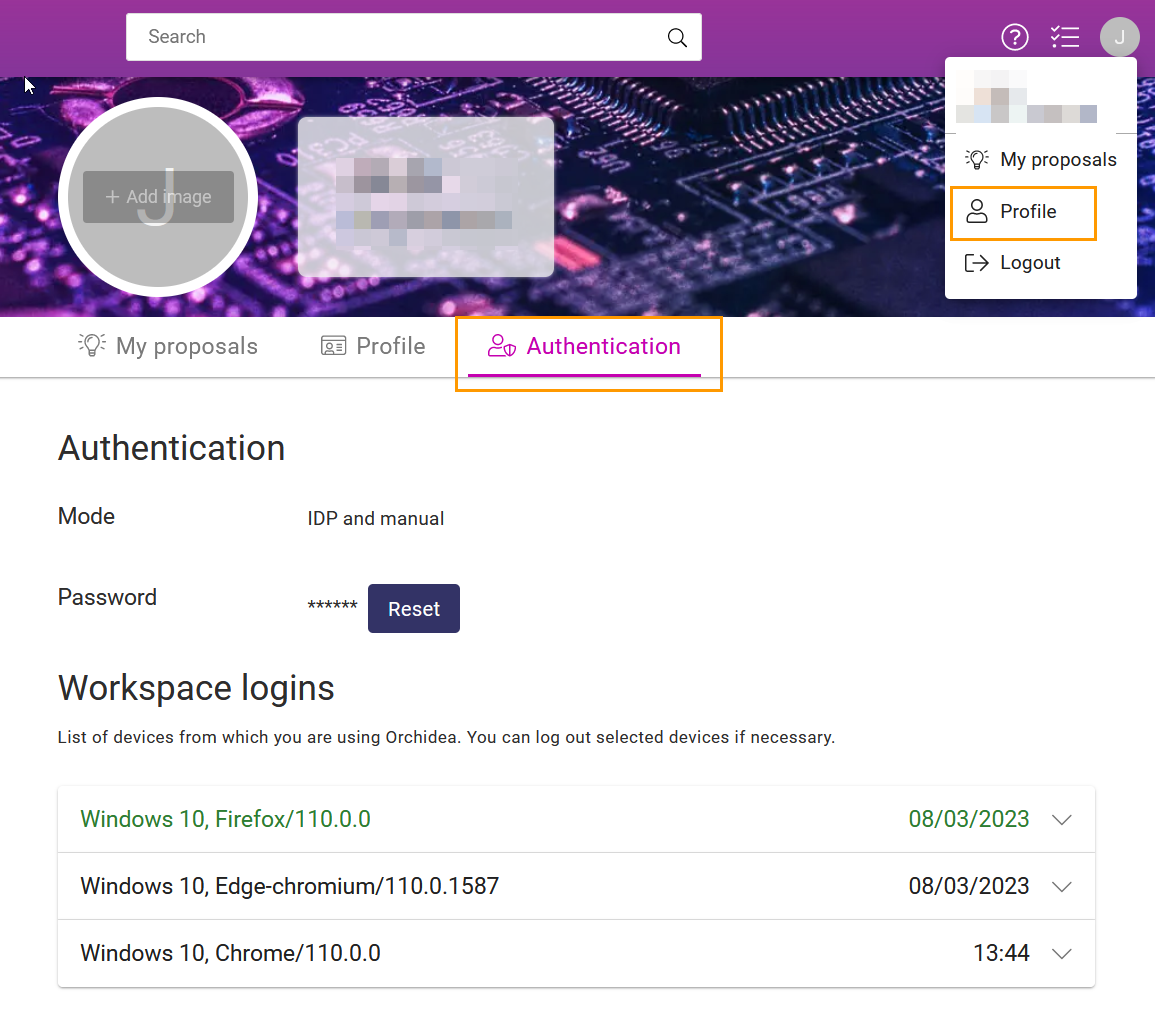
If you see a device that you do not recognize, you can log it out by clicking on the device and clicking Logout in the left bottom corner of the device information.
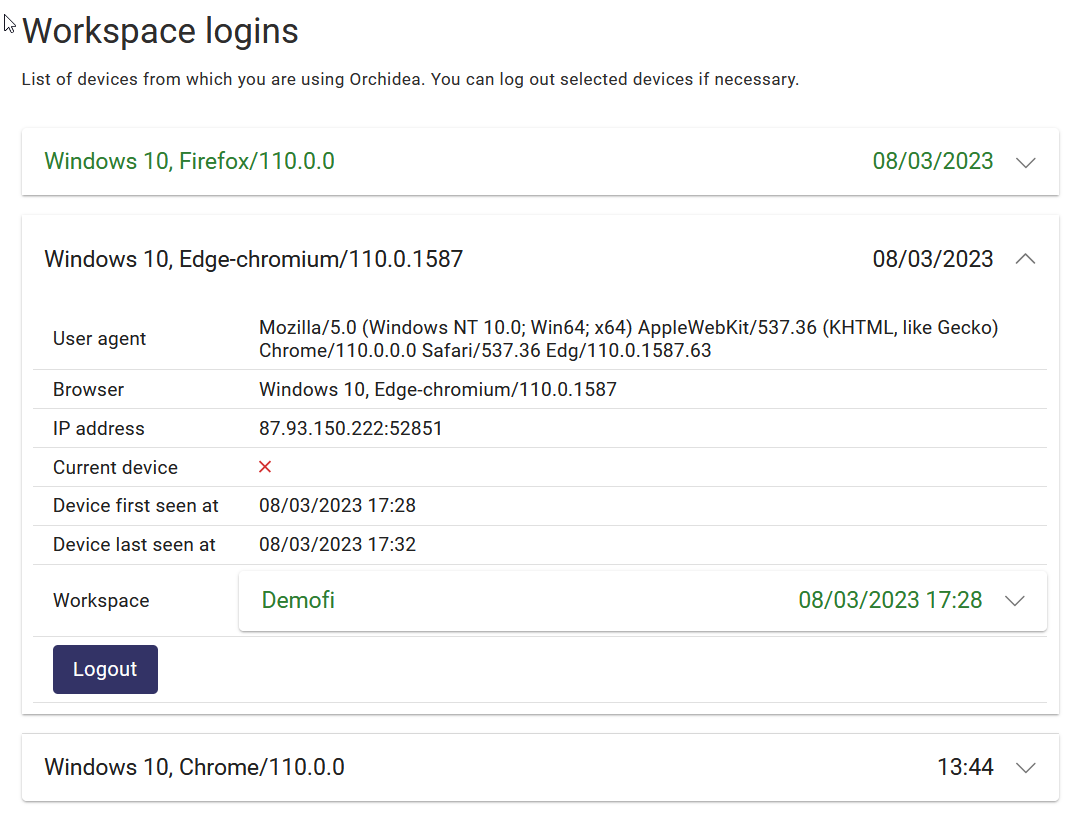
![Orchidea logo white with orange dot.png]](https://knowledge.orchidea.dev/hs-fs/hubfs/Orchidea%20logo%20white%20with%20orange%20dot.png?width=161&height=51&name=Orchidea%20logo%20white%20with%20orange%20dot.png)