Inviting new users and guests
Invite a new user
⚠️ These features are only for Admin-level users
💡 You can allow users to self sign up. Here is a guide for allowing self sign up.
You can invite new users to Orchidea by sending an invitation link to email.
- Go to Settings by clicking Admin from the left menu.
- Then go to User management from the left menu.
- Click + Invite new user.
- User types and definitions can be found here
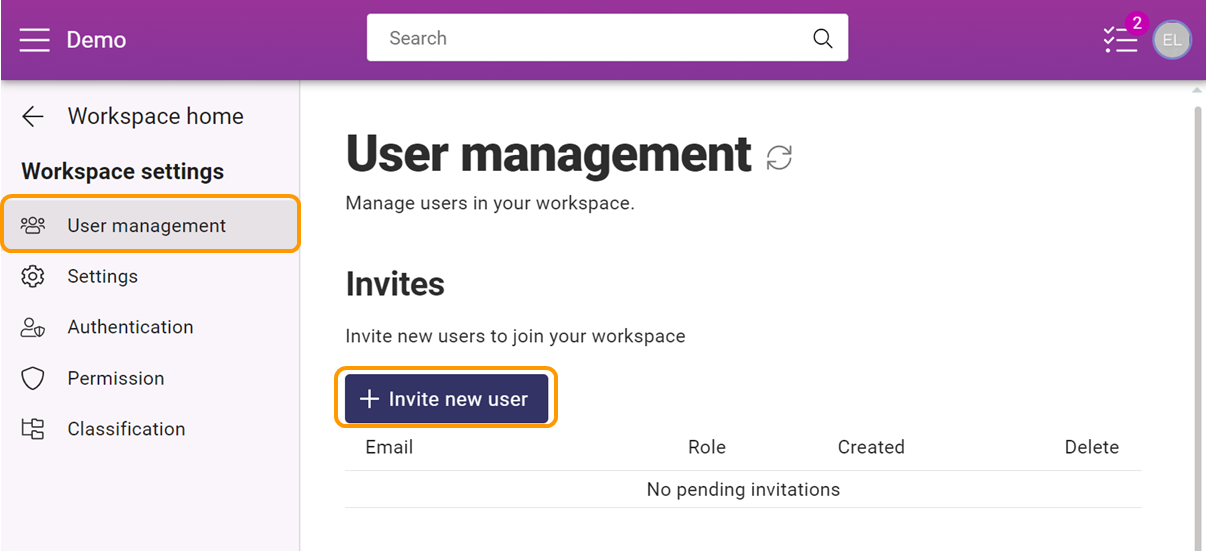
- Write the email address of the person you're inviting to Email-section.
- Define the role (owner, admin, user or guest).
- Choose the channels you want to add the user to from the list that opens by clicking Select channel(s).
- Finally, click Send invitation.
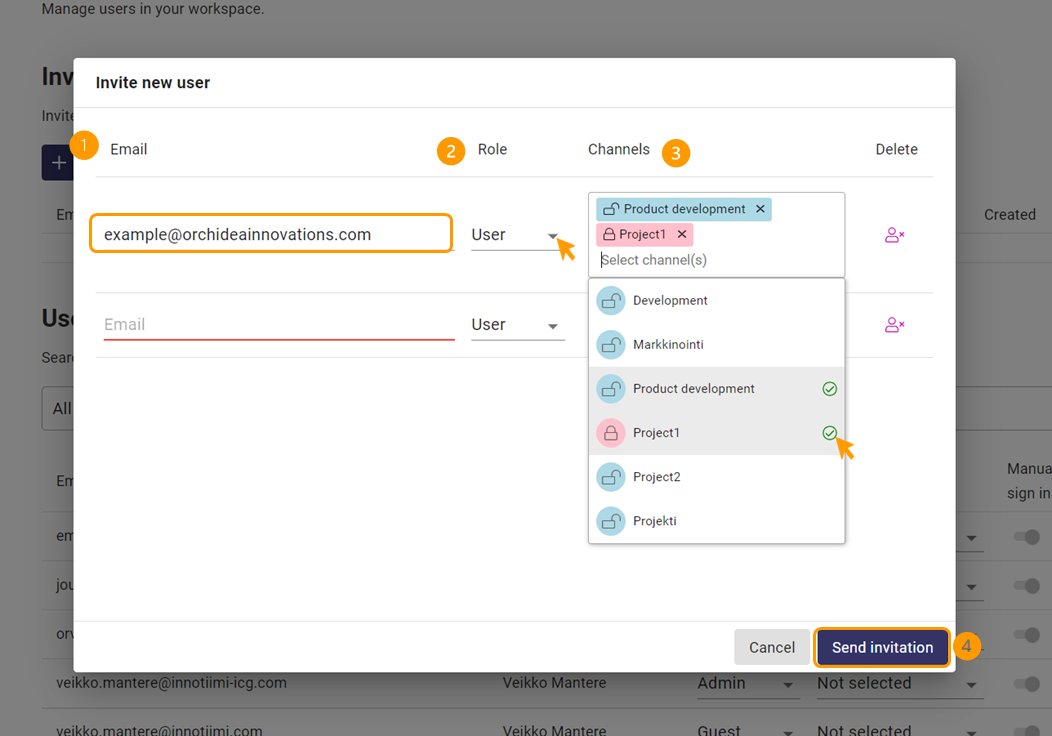
You can see the invitations sent from the Invitations list in the User management. The invited user gets a link to join workspace by email.
Inviting guests
- Guest is a channel specific guest user with access to only to the channels they’ve been invited by the channel managers or owners.
- You can invite guests the same way you would invite new users.
- Type the email of the guest, then choose Guest from the Role section. Then choose the channels you would like to invite the guest to.
- Finally, click Send invitation.
💡You can invite multiple users at once by copying and pasting a list of email addresses to the invite-field.
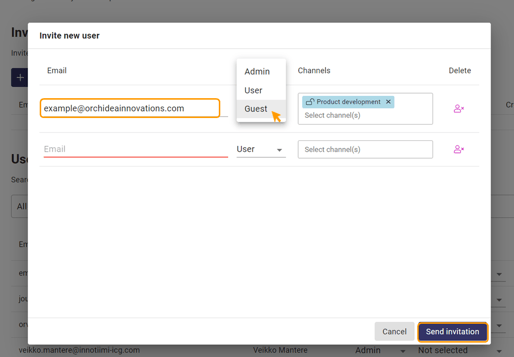
💡 Also channel owners and channel managers can invite guests from the channel member management
Cancelling the invitation
When you have sent the invitation, you can still cancel it by clicking the  -icon from the Delete-column of the invitations list in User management.
-icon from the Delete-column of the invitations list in User management.
![Orchidea logo white with orange dot.png]](https://knowledge.orchidea.dev/hs-fs/hubfs/Orchidea%20logo%20white%20with%20orange%20dot.png?width=161&height=51&name=Orchidea%20logo%20white%20with%20orange%20dot.png)