Creating and editing a form
There are forms for two different purposes in Orchidea: to collect proposals and to manage proposals. In this article, we go through how to make and modify forms.
Create a new form for a channel
Orchidea's two different forms have different uses. When you create a new channel, you need to define a form for collecting proposals. When you want to manage the proposals in a channel, you want to add management forms to the channel. Creating forms is similar in both cases, but you start it differently.
You can edit the proposal submission form by clicking Create New Proposal in a channel or challenge and then clicking Edit Form at the top right corner of the page.

You can add a management form by opening an existing proposal and then clicking + Add form or + Add form group at the bottom of the right menu.

Making and modifying a proposal submission form
If you create your own workflow, you must make the proposal submission form yourself. If you choose one of Orchidea's best-practice templates you can modify the existing one. This is how you make and modify a proposal submission form:
- Move to the channel where you want to make a proposal submission form.
- Click + Create proposal.
- Then press Edit form at the top right corner of the form.
- Drag the fields you want from the fields list on the right with your mouse. You can also delete existing fields by pressing
 from the upper right corner of the field. To make a field mandatory press the
from the upper right corner of the field. To make a field mandatory press the  slider.
slider.
- If you cannot find a suitable field in the list, you can add a new field by clicking + Add new field at the bottom of the list on the right. Learn more by reading the article: Create, edit, and delete form fields
- When your proposal submission form is ready, press Save.
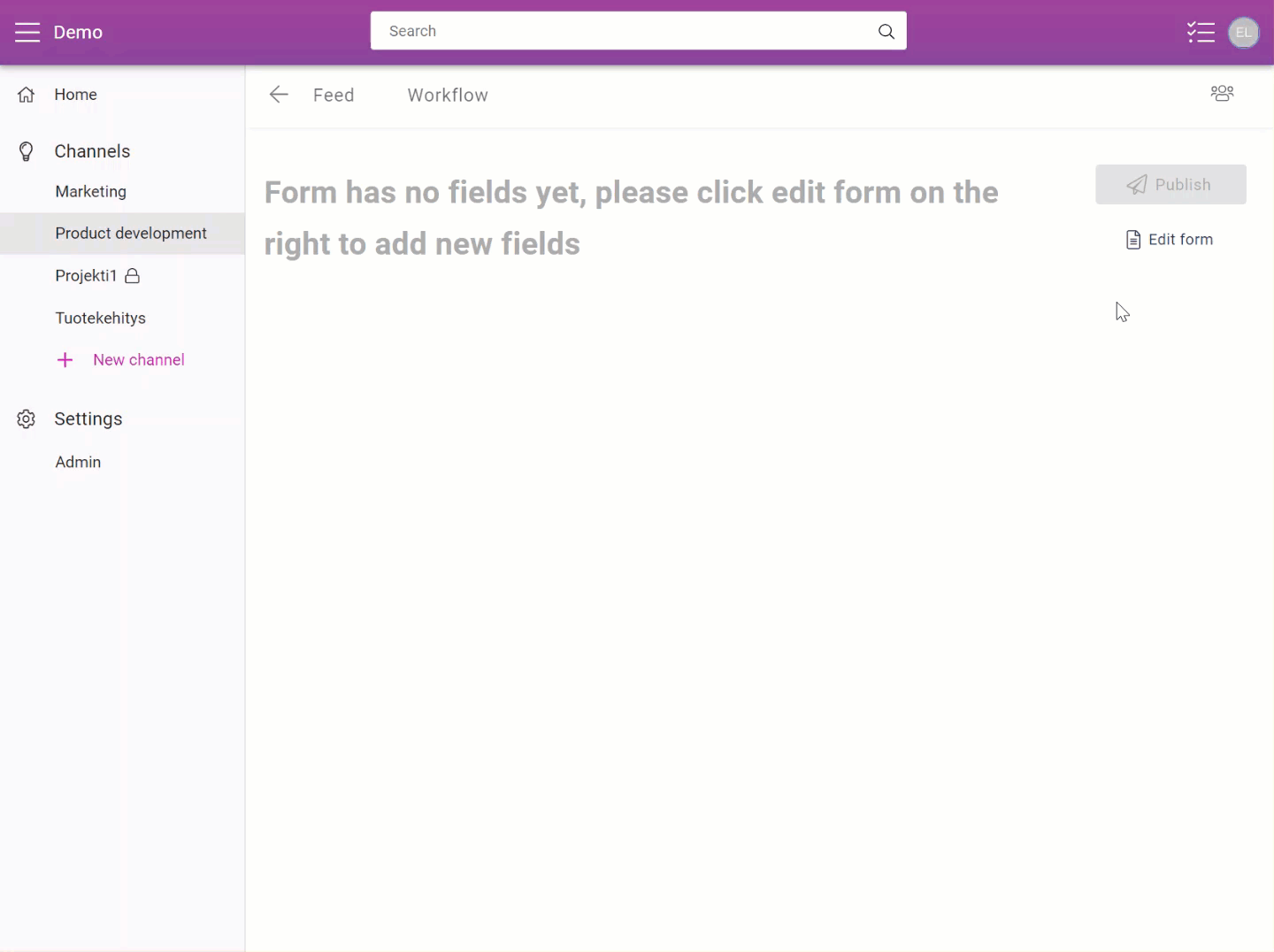
Making and modifying a management form
By making a management form you create a standard way to manage the proposals in a channel.
There are two types of management forms available: forms and form groups. Forms are the basic building block of your management process. In form groups, you combine several forms into one and let the user filling the form to choose, which form she wants to fill out. A decision is a typical example of a form group. When you ask someone to make a decision, they choose between two forms: approve and archive.
This is how you make and modify a proposal evaluation form:
- Open a proposal in the channel
- Click on Add form or Add form group.
- Give a name for your form or form group. Drag fields from the right menu to the form. You can also delete existing fields by pressing
 from the upper right corner of a field. To make a field mandatory press the
from the upper right corner of a field. To make a field mandatory press the  blue.
blue. - If there is no such field that you need, make your own by scrolling to the end of the field list on the right. Click + Add new field. Select the type of your custom field, name it, and create a Helper text. Learn more by reading the article: Create, edit, and delete form fields
- To save your proposal evaluation form press Save.
- If you want to edit an existing evaluation form press
 on the upper right corner of the form. From the opening menu click
on the upper right corner of the form. From the opening menu click  to edit your form or delete it by pressing
to edit your form or delete it by pressing  .
.
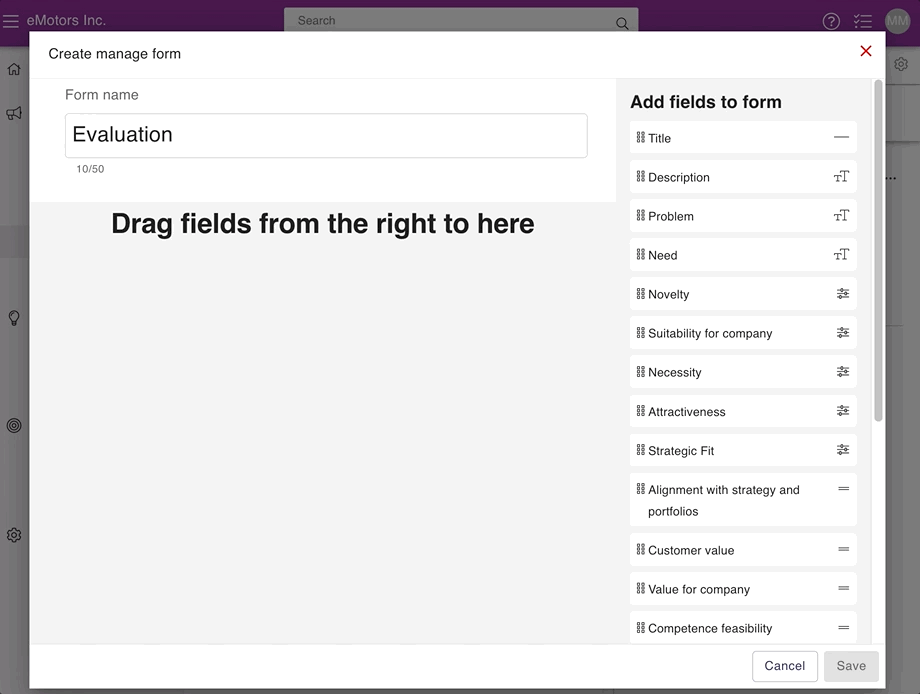
![Orchidea logo white with orange dot.png]](https://knowledge.orchidea.dev/hs-fs/hubfs/Orchidea%20logo%20white%20with%20orange%20dot.png?width=161&height=51&name=Orchidea%20logo%20white%20with%20orange%20dot.png)