Draft proposals
You do not need to publish your proposal immediately. You can also save it as a draft.
Sometimes you have only time to write down a few keywords about your proposal so that you would not forget it. And you are planning to finish it up later when you have more time. In these cases, you can save your proposals as drafts in Orchidea.
Save a proposal as a draft
- Click + Create proposal in the appropriate channel, challenge or workshop
- Fill in something to any of the proposal submission form fields
- Observe draft saving in the right-hand panel, below Edit co-creators.
- Once the draft is saved, you can continue using Orchidea by e.g. clicking Home or some other user interface element
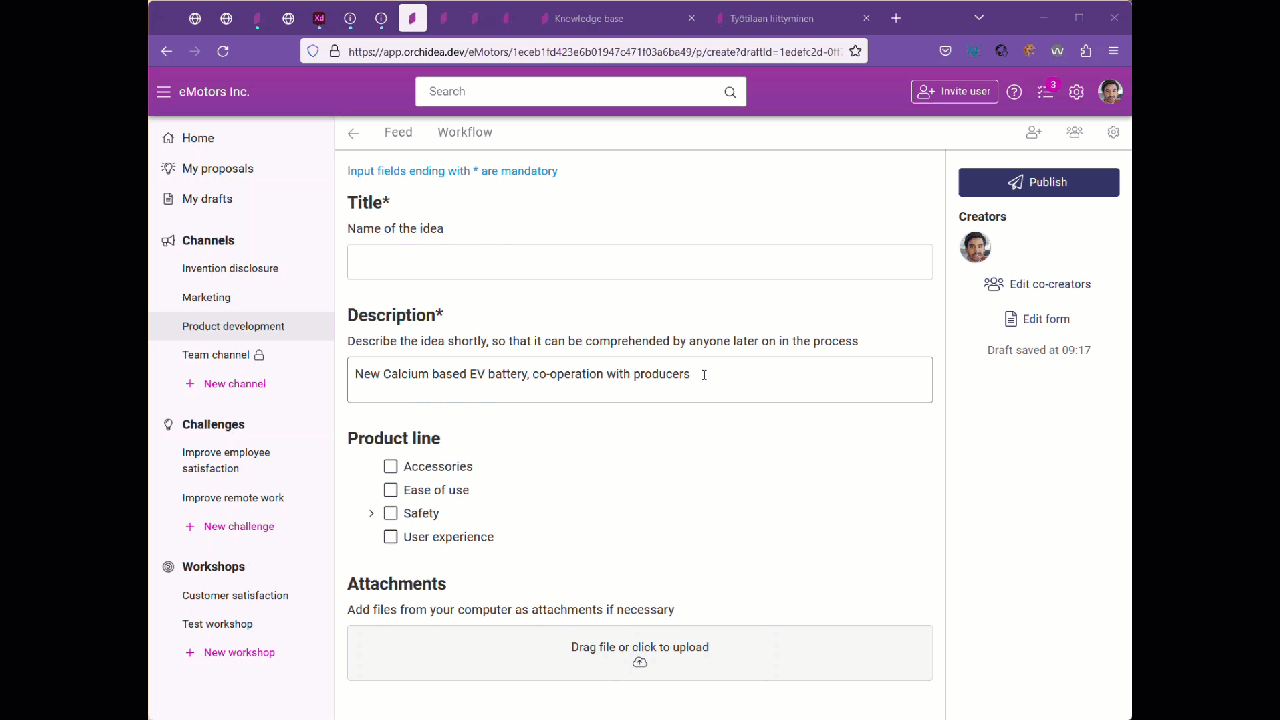
Review, manage, and publish your drafts
- Navigate to My drafts in the left navigation of Orchidea
- You can delete the draft by clicking the rubbish bin icon in the right bottom corner of the card
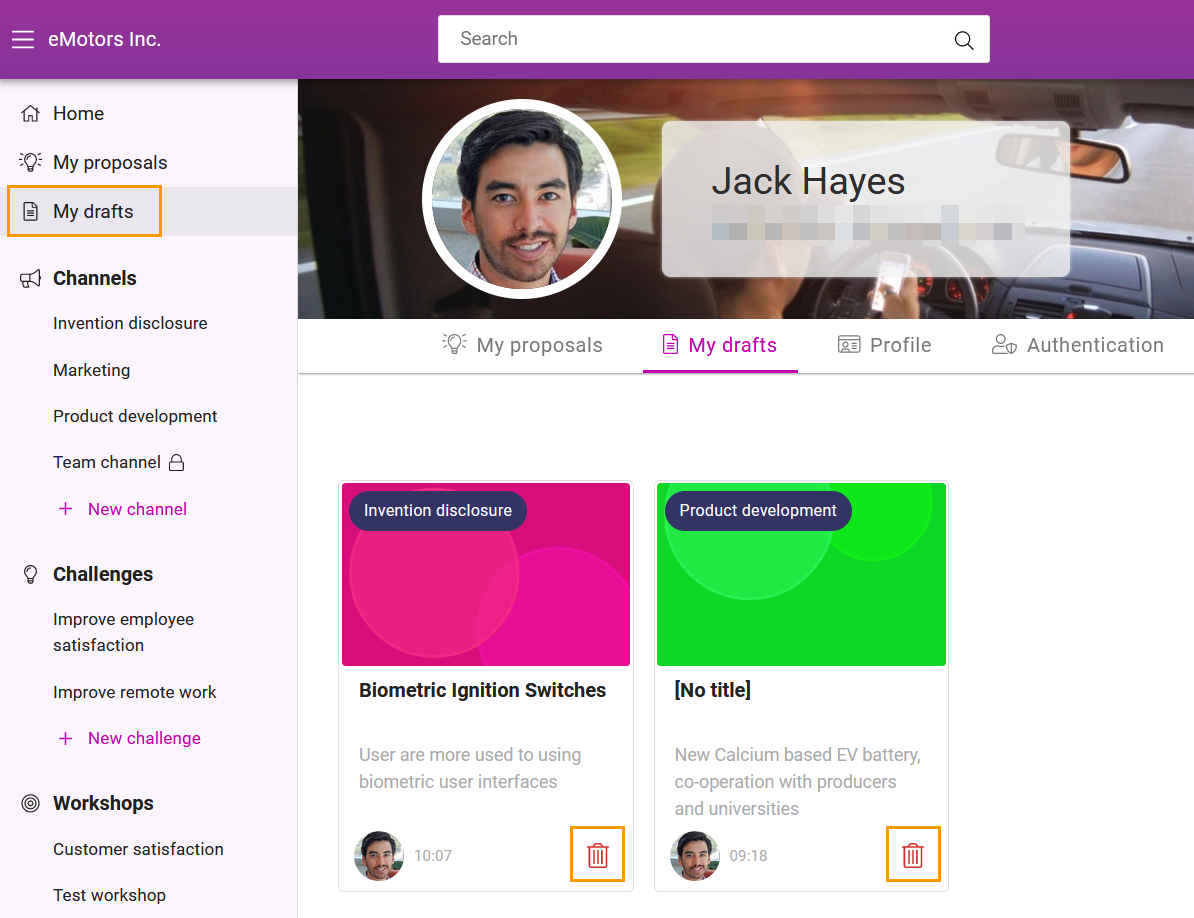
- Click on the title or image of the draft to open it
- Once you have finalized editing your draft, you can publish it by clicking Publish
- If you just want to edit the draft, but not publish it, you can leave it once you see the current time in Draft saved at in the right panel of Orchidea

![Orchidea logo white with orange dot.png]](https://knowledge.orchidea.dev/hs-fs/hubfs/Orchidea%20logo%20white%20with%20orange%20dot.png?width=161&height=51&name=Orchidea%20logo%20white%20with%20orange%20dot.png)