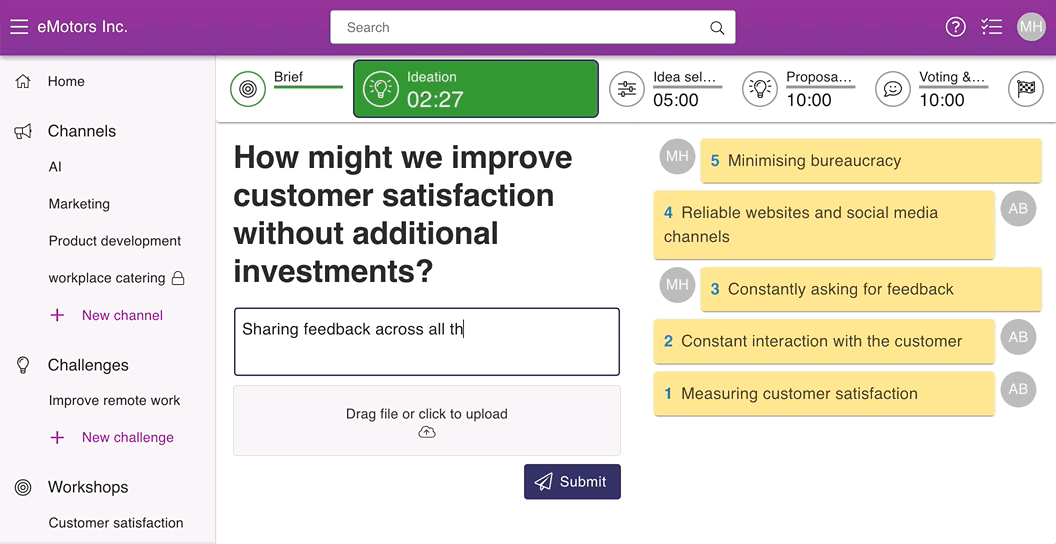Guide for participating in a workshop
In this article, we go through how workshop works.
These phases depend on which template and steps the facilitator has chosen for the workshop.
Ideation
The first stage of the workshop is to gather ideas from participants. At this stage, the ideas do not need to be fully thought through, as they will be further refined in later stages. A simple title for the idea is sufficient.
💡Write your ideas with a low threshold! At this stage, it's good to let your creativity bloom.
Do this to enter your own ideas in the workshop:
- Enter your idea in the idea entry field. Ideas can be entered as long as the Ideation step is green, even if time has run out.
- Add possible files. Double click on a file or press Open to select a file.
- Press Submit.
- Your own ideas will appear on the left side of idea list and the ideas of other participants will appear on the right side. You can also keep track of the number of ideas by the numbering next to each idea.
💡You can follow the time left on the phase from the timer on the green background.
Idea selection
In the second phase of the workshop, the best ideas will be selected for further refinement.
This is how you select the best ideas to take forward:
- Go to the Idea selection phase, by clicking on the title with your mouse.
- To select ideas for further processing, click on them.
- If you want to unselect an idea, press on the idea again from the left list or press on the
 in the right corner of the idea on the selected ideas list.
in the right corner of the idea on the selected ideas list. - When the phase changes to the Proposal collection phase your selections are saved.
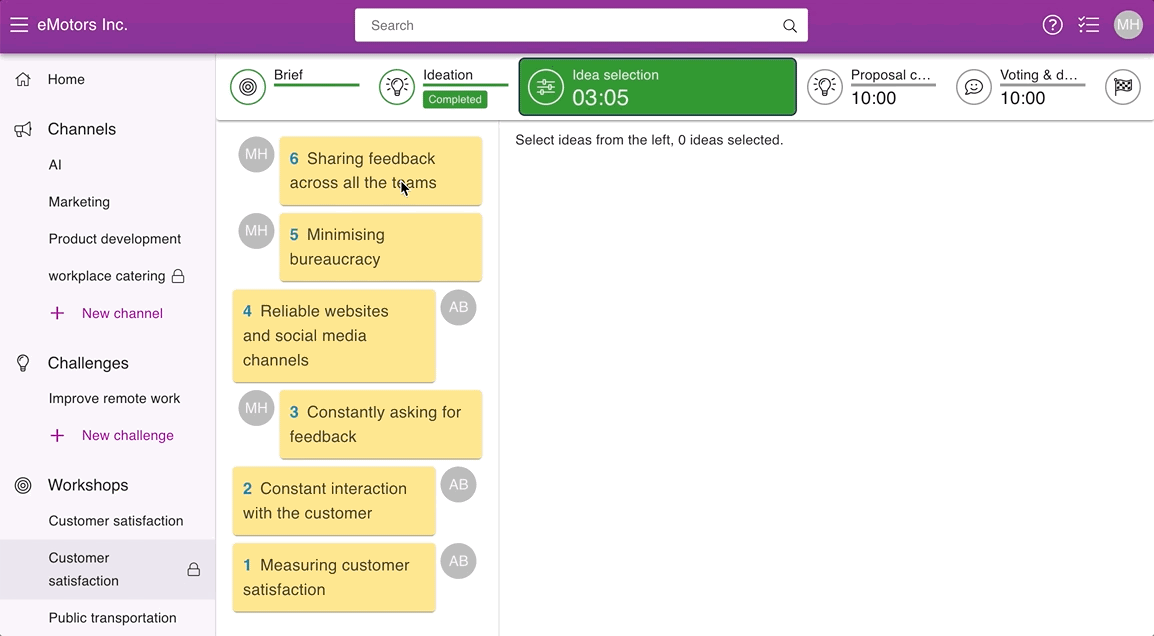
Idea grouping
In shared idea grouping, participants can create groups and drag and drop the ideas between them. The participants can see in real-time, where others are moving the ideas into.
1. Start creating your own groups by clicking + New group.
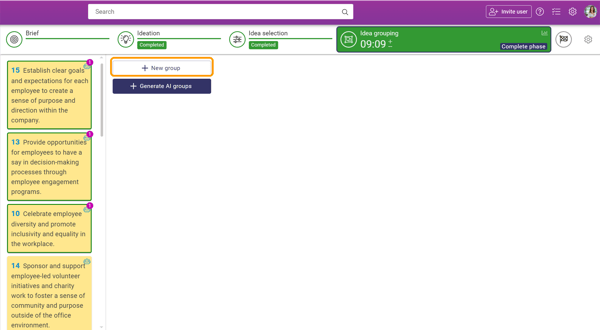
2. By clicking the three dots icon in the upper right corner of the group, you can find options to edit or delete a group. By clicking Edit, you can change the group name and the background color.
3. Start drag-and-drop ideas between the groups. By clicking Show all, you'll see also the ideas that haven't been grouped yet, and you can drag them into groups if you want, or create new ones.
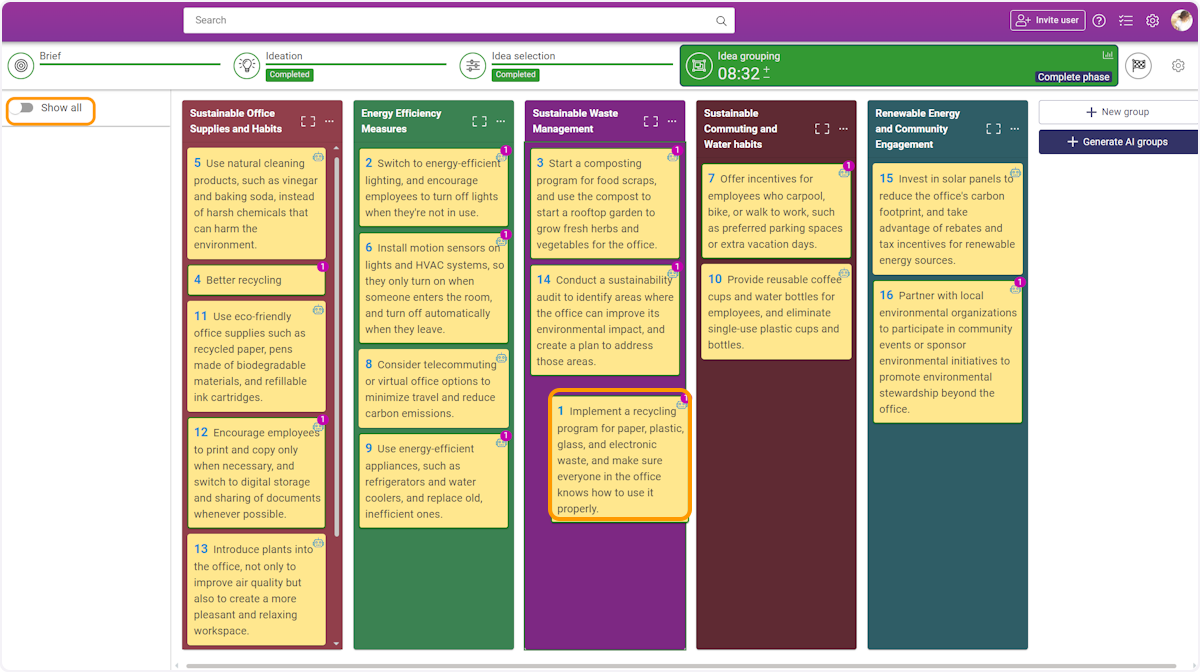
Proposal collection
During the proposal registration phase, you will further refine and open your best proposal. Your best proposal is the idea that has gotten the most support in the Idea selection phase. In the top right corner of the ideas, you can see how many people selected your idea in the previous Idea selection phase.
This is how you make ideas go from ideas to proposals:
- Choose which idea you want to make into a more comprehensive proposal.
- Enter a Title and description for your proposal. The description should explain the main benefits of the proposal and its content in a succinct way that anyone can understand.
- Add Attachments if you wish.
- If others have been involved in the development of the proposal, click on Add authors in the right margin.
This is how you develop proposal drafts with AI:
1. Drag and drop the idea / ideas you want to make a proposal draft from to the AI. It will create a proposal draft in seconds.
2. Make changes to the proposal draft if you want.
3. Finally, click publish.
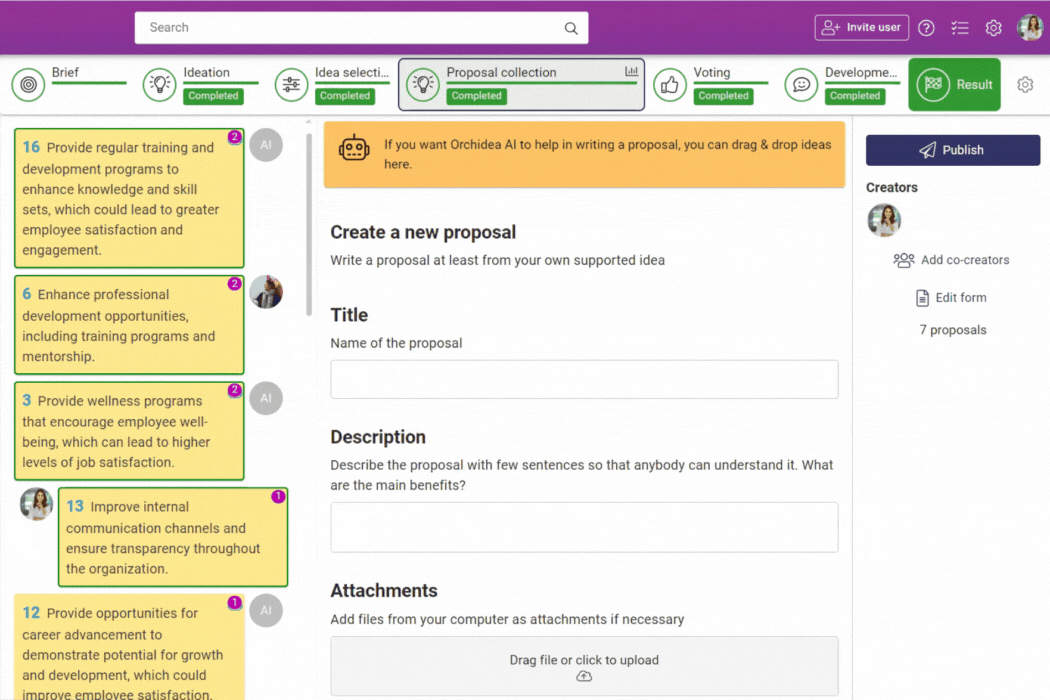
Voting and development
The goal of the Voting and development phase is to highlight the most potential proposals by voting. You also refine other participants' proposals by commenting.
- Go through all the proposals from the left sidebar menu.
- Comment on the ideas to develop their proposals further. Remember to press Submit to send your comment.
- You can also develop proposals with AI. Just click Develop further with AI. The AI will then create a comment which you can edit if you want. At the end, click Submit to leave your comment.
- Vote on the best proposals. Each workshop has a maximum number of thumbs-ups, so only vote for the best proposals. Hover your mouse over the thumb-ups button to see the remaining likes. Some workshops might have other reactions in addition to thumbs-up reactions.
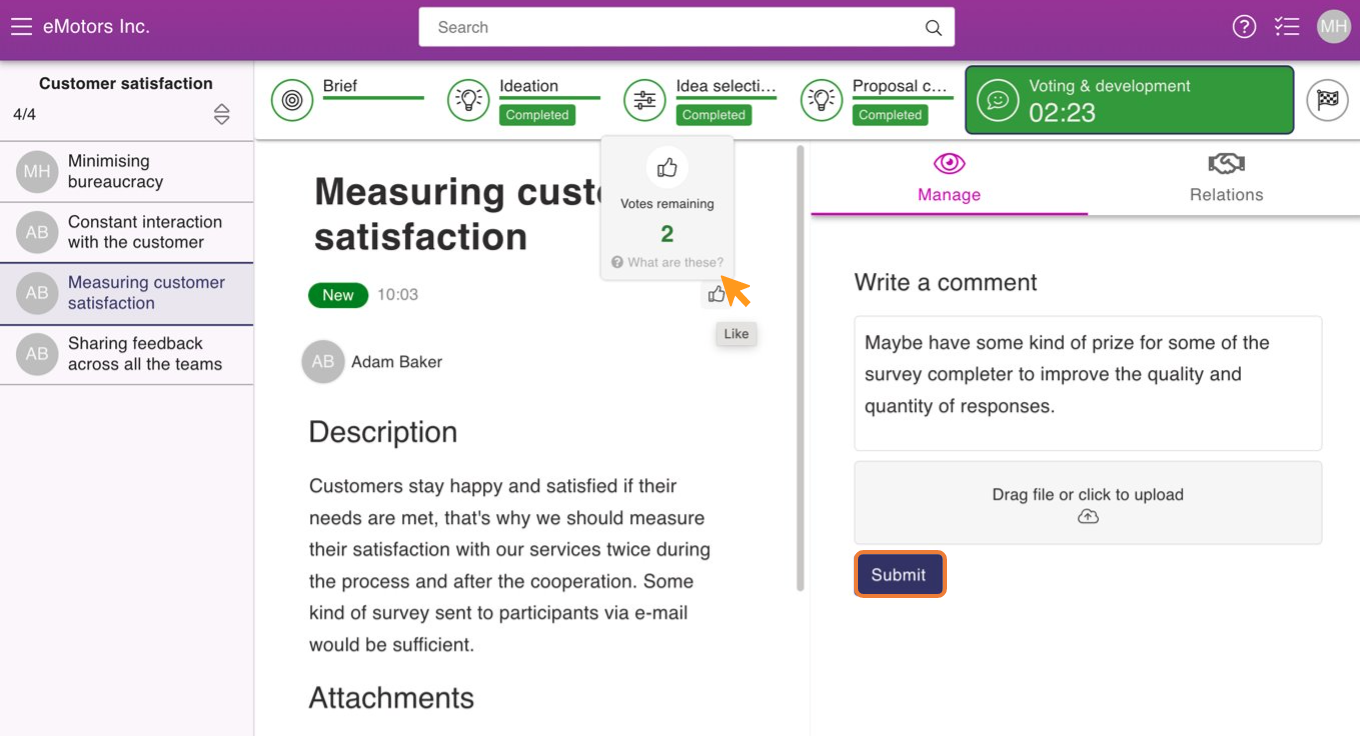
Results of the workshop
At the end of the workshop, all proposals will be displayed. Going to the workshop list view lets you filter the ideas according to which has received the most thumbs-ups or other reactions. You can also export all of the workshop proposals to a Word file.
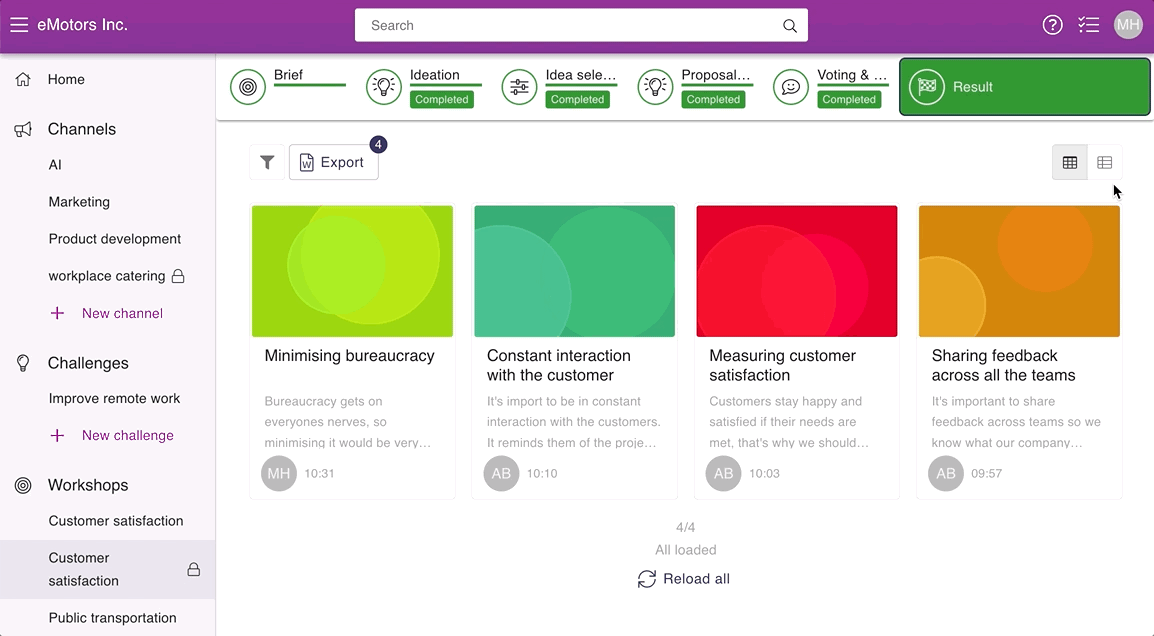
![Orchidea logo white with orange dot.png]](https://knowledge.orchidea.dev/hs-fs/hubfs/Orchidea%20logo%20white%20with%20orange%20dot.png?width=161&height=51&name=Orchidea%20logo%20white%20with%20orange%20dot.png)